Speech to Text Transcription with the Cloud Speech API
Checkpoints.
Create an API Key
Create your Speech API request
Call the Speech API for English language
Call the Speech API for French language
- Setup and requirements
- Task 1. Create an API key
- Task 2. Create your API request
- Task 3. Call the Speech-to-Text API
- Task 4. Speech-to-Text transcription in different languages
- Congratulations!

The Speech-to-Text API lets you transcribe audio speech files to text files in over 80 languages.
In this lab you send an audio file to the Speech API for transcription.

What you'll learn
In this lab, you explore the following:
- Creating a Speech-to-Text API request and calling the API with curl
- Calling the Speech-to-Text API with audio files in a different language
Before you click the Start Lab button
Read these instructions. Labs are timed and you cannot pause them. The timer, which starts when you click Start Lab , shows how long Google Cloud resources will be made available to you.
This hands-on lab lets you do the lab activities yourself in a real cloud environment, not in a simulation or demo environment. It does so by giving you new, temporary credentials that you use to sign in and access Google Cloud for the duration of the lab.
To complete this lab, you need:
- Access to a standard internet browser (Chrome browser recommended).
- Time to complete the lab---remember, once you start, you cannot pause a lab.
How to start your lab and sign in to the Google Cloud console
Click the Start Lab button. If you need to pay for the lab, a pop-up opens for you to select your payment method. On the left is the Lab Details panel with the following:
- The Open Google Cloud console button
- Time remaining
- The temporary credentials that you must use for this lab
- Other information, if needed, to step through this lab
Click Open Google Cloud console (or right-click and select Open Link in Incognito Window if you are running the Chrome browser).
The lab spins up resources, and then opens another tab that shows the Sign in page.
Tip: Arrange the tabs in separate windows, side-by-side.
If necessary, copy the Username below and paste it into the Sign in dialog.
You can also find the Username in the Lab Details panel.
Click Next .
Copy the Password below and paste it into the Welcome dialog.
You can also find the Password in the Lab Details panel.
Click through the subsequent pages:
- Accept the terms and conditions.
- Do not add recovery options or two-factor authentication (because this is a temporary account).
- Do not sign up for free trials.
After a few moments, the Google Cloud console opens in this tab.

Since you use curl to send a request to the Speech-to-Text API, you need to generate an API key to pass in your request URL.

Click Create credentials and select API key .
Copy and record the key you just generated to use later in this lab.
Click Close .
Click Check my progress to verify the objective.
Now save your key to an environment variable to avoid having to insert the value of your API key in each request.
- To perform the next steps, connect to the linux-instance provisioned for you via SSH :
Notice the linux-instance VM in the VM instances list. VM details are to the right of the VM name.
- Click SSH to the right of the linux-instance VM name.
An interactive shell opens. Use this to perform the next operations.
- In the shell (SSH) run the following, replacing <your_api_key> with the key you just copied:
- Build your request to the API in a request.json file. Create the request.json file:
- Open the file using your preferred command line editor ( nano , vim , emacs ) or gcloud and then add the following to your request.json file, using the uri value of the sample raw audio file:
- Save the file as needed.
The request body has a config and audio object.
In config , you tell the Speech-to-Text API how to process the request:
- The encoding parameter tells the API which type of audio encoding you're using while the file is being sent to the API. FLAC is the encoding type for .raw files (Learn more about encoding types from the RecognitionConfig reference ).
- languageCode defaults to English if left out of the request.
There are other parameters you can add to your config object, but encoding is the only required one.
In the audio object, you pass the API the uri of the audio file, which is stored in Cloud Storage for this lab.
Now you're ready to call the Speech-to-Text API!
- Pass your request body, along with the API key environment variable, to the API with the following curl command (all in one single command line):
Your response is stored in a file named as result.json.
- To see the contents of file you can use:
The response returned by the curl command look something like this:
The transcript value returns the Speech API's text transcription of your audio file, and the confidence value indicates how sure the API is that it has accurately transcribed your audio.
Notice that you called the syncrecognize method in our request above. The Speech-to-Text API supports both synchronous and asynchronous speech to text transcription.
In this example a complete audio file was used, but you can also use the syncrecognize method to perform streaming speech to text transcription while the user is still speaking.
Are you multilingual? The Speech-to-Text API supports speech to text transcription in over 100 languages!
You can change the language_code parameter in request.json . You can find a list of supported languages in the Language support guide .
Try a French audio file - (for a preview, listen here ).
- Edit your request.json and change the content to the following:
Call the Speech-to-Text by running the curl command again.
See the results:
You should see the following response:
This is a sentence from a popular French children’s tale by Jean de la Fontaine. If you’ve got audio files in another language, you can try adding them to Cloud Storage and changing the languageCode parameter in your request.
You've performed speech to text transcription with the Speech API. You passed the API the Cloud Storage URI of your audio file and reviewed the alternative of passing a base64 encoded string of your audio content.
Finish your quest
This self-paced lab is part of the Intro to ML: Language Processing and Language, Speech, Text & Translation with Google CLoud APIs quests. A quest is a series of related labs that form a learning path. Completing a quest earns you a badge to recognize your achievement. You can make your badge or badges public and link to them in your online resume or social media account. Enroll in any quest that contains this lab and get immediate completion credit. Refer to the Google Cloud Skills Boost catalog for all available quests.
Take your next lab
Continue your Quest with Measuring and Improving Speech Accuracy or try one of these:
- Translate Text with the Cloud Translation API
- Classify Text into Categories with the Natural Language API
Next steps / Learn more
- Check out these tutorials in the documentation.
- Try out the Cloud Vision API and Natural Language API .
Google Cloud training and certification
...helps you make the most of Google Cloud technologies. Our classes include technical skills and best practices to help you get up to speed quickly and continue your learning journey. We offer fundamental to advanced level training, with on-demand, live, and virtual options to suit your busy schedule. Certifications help you validate and prove your skill and expertise in Google Cloud technologies.
Manual Last Updated September 20, 2023
Lab Last Tested September 20, 2023
Copyright 2024 Google LLC All rights reserved. Google and the Google logo are trademarks of Google LLC. All other company and product names may be trademarks of the respective companies with which they are associated.
The Cloud Speech API lets you do speech to text transcription from audio files in over 80 languages. In this hands-on lab you’ll record your own audio file and send it to the Speech API for transcription.
Duration: 1m setup · 30m access · 30m completion
AWS Region: []
Levels: introductory
Permalink: https://www.cloudskillsboost.google/catalog_lab/546
| Del | Text | Voice | P/S | Fav | Play |
|---|
Voice Generator
This web app allows you to generate voice audio from text - no login needed, and it's completely free! It uses your browser's built-in voice synthesis technology, and so the voices will differ depending on the browser that you're using. You can download the audio as a file, but note that the downloaded voices may be different to your browser's voices because they are downloaded from an external text-to-speech server. If you don't like the externally-downloaded voice, you can use a recording app on your device to record the "system" or "internal" sound while you're playing the generated voice audio.
Want more voices? You can download the generated audio and then use voicechanger.io to add effects to the voice. For example, you can make the voice sound more robotic, or like a giant ogre, or an evil demon. You can even use it to reverse the generated audio, randomly distort the speed of the voice throughout the audio, add a scary ghost effect, or add an "anonymous hacker" effect to it.
Note: If the list of available text-to-speech voices is small, or all the voices sound the same, then you may need to install text-to-speech voices on your device. Many operating systems (including some versions of Android, for example) only come with one voice by default, and the others need to be downloaded in your device's settings. If you don't know how to install more voices, and you can't find a tutorial online, you can try downloading the audio with the download button instead. As mentioned above, the downloaded audio uses external voices which may be different to your device's local ones.
You're free to use the generated voices for any purpose - no attribution needed. You could use this website as a free voice over generator for narrating your videos in cases where don't want to use your real voice. You can also adjust the pitch of the voice to make it sound younger/older, and you can even adjust the rate/speed of the generated speech, so you can create a fast-talking high-pitched chipmunk voice if you want to.
Note: If you have offline-compatible voices installed on your device (check your system Text-To-Speech settings), then this web app works offline! Find the "add to homescreen" or "install" button in your browser to add a shortcut to this app in your home screen. And note that if you don't have an internet connection, or if for some reason the voice audio download isn't working for you, you can also use a recording app that records your devices "internal" or "system" sound.
Got some feedback? You can share it with me here .
If you like this project check out these: AI Chat , AI Anime Generator , AI Image Generator , and AI Story Generator .
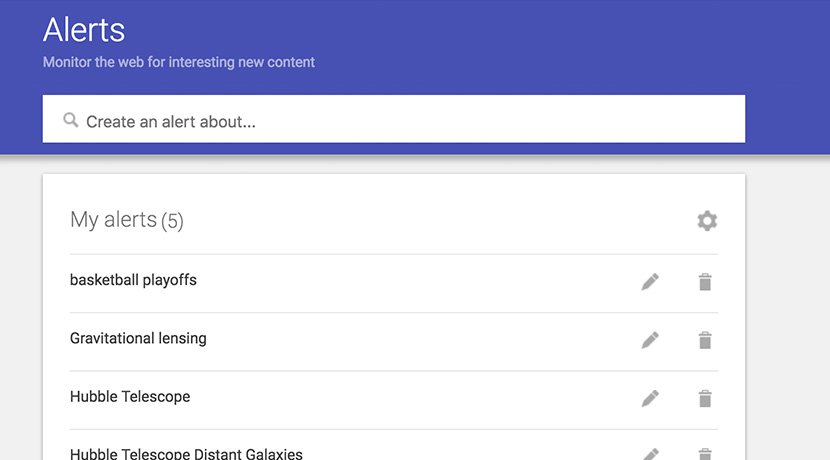
- Our purpose
- Impact report
- English (GB)
- Français (Canada)
- Bahasa Indonesia
- Português (Brazil)
- Español (LatAm)
- Tiếng việt
- View Resources
- Develop audiences keyboard_arrow_down
- Develop audiences
- Build audiences
- Increase traffic
- Engage visitors
- Digital journalism keyboard_arrow_down
- Digital journalism
- Digital reporting
- Storytelling formats
- Fight misinformation
- Grow revenue keyboard_arrow_down
- Grow revenue
- Create revenue models
- Reader revenue
- Digital ad revenue
- Case Studies
- View all resources

I'm looking for resources in
- Select your country
- Afghanistan
- Åland Islands
- American Samoa
- Antigua and Barbuda
- Asia Pacific - Regional/Crossborder
- Bonaire, Sint Eustatius and Saba
- Bosnia and Herzegovina
- Bouvet Island
- British Indian Ocean Territory
- Burkina Faso
- Cayman Islands
- Central African Republic
- Christmas Island
- Cocos (Keeling) Islands
- Congo (the Democratic Republic of the)
- Cook Islands
- Côte d'Ivoire
- Dominican Republic
- El Salvador
- Equatorial Guinea
- Europe - Regional/Crossborder
- Falkland Islands (Malvinas)
- Faroe Islands
- French Guiana
- French Polynesia
- French Southern Territories
- Guinea-Bissau
- Heard Island and McDonald Islands
- Isle of Man
- Latin America - Regional/Crossborder
- Liechtenstein
- Marshall Islands
- Micronesia (Federated States of)
- Middle East, Africa, Turkey - Regional/Crossborder
- Netherlands
- New Caledonia
- New Zealand
- Norfolk Island
- North America - Regional/Crossborder
- North Korea
- North Macedonia
- Northern Mariana Islands
- Papua New Guinea
- Philippines
- Puerto Rico
- Saint Barthélemy
- Saint Helena, Ascension and Tristan da Cunha
- Saint Kitts and Nevis
- Saint Lucia
- Saint Martin (French part)
- Saint Pierre and Miquelon
- Saint Vincent and the Grenadines
- Sao Tome and Principe
- Saudi Arabia
- Sierra Leone
- Sint Maarten (Dutch part)
- Solomon Islands
- South Africa
- South Georgia and the South Sandwich Islands
- South Korea
- South Sudan
- Svalbard and Jan Mayen
- Switzerland
- Timor-Leste
- Trinidad and Tobago
- Turkmenistan
- Turks and Caicos Islands
- United Arab Emirates
- United Kingdom
- United States Minor Outlying Islands
- United States of America
- Virgin Islands (British)
- Virgin Islands (U.S.)
- Wallis and Futuna
- Western Sahara
- Select a country
We have recommended resources for you

No Results Found
We couldn't find what you are looking for, voice typing: transcribe audio using google docs.

A quick and easy way to convert audio to text.
Learn to convert audio to text using Google Docs.

This lesson will teach you to use the Voice Typing feature in Google Docs as a quick audio to text converter. It can help you improve your workflow by transcribing things like interviews and voice notes.
Activate Voice Typing in Google Docs.
Begin transcribing your audio., troubleshooting poor audio quality., how to add punctuation., learn more about voice typing..
For more Fundamentals lessons, visit: https://newsinitiative.withgoogle.com/training/course/fundamentals

Step 1 To activate Voice Typing in Google Docs, open a new or existing document and select Tools > Voice typing. A small floating box with a microphone icon will pop up.
Step 2 At the top of the box, a drop down menu lets you select the language you want to transcribe, including many variants of English, Spanish, Portuguese, and Arabic.
Step 3 To move the box to a convenient spot while you work, left-click on the top of the box and drag it.

Step 1 Once you've chosen a language, click the microphone and start speaking. Voice Typing will transcribe whatever is coming through your computer microphone.
Step 2 If you recorded an interview with your phone or a traditional recorder, hold it close to the computer microphone for playback. If the recording is clear enough, Voice Typing should be able to transcribe most of it with few typing mistakes.
Step 3 To pause the transcription, click the microphone. It will turn black to show that it’s paused.

If the recording is not clear, you can try plugging in your headphones and listening to the audio recording yourself. As you listen, repeat the words back to the computer in a clearer way. Voice Typing should be able to transcribe it.

You can use these phrases to add punctuation to your text: period, comma, exclamation point, question mark, new line, and new paragraph. The punctuation function works with a few selected languages, including German, English, Spanish, French, Italian, Russian, and Portuguese.

For help using Voice Typing or to learn more techniques, hover over the microphone box until a question mark appears, then click it.
Congratulations!

You completed “Voice Typing: Transcribe audio using Google Docs.”
To continue building your digital journalism skills and work toward Google News Initiative certification, go to our Training Center website and take another lesson.
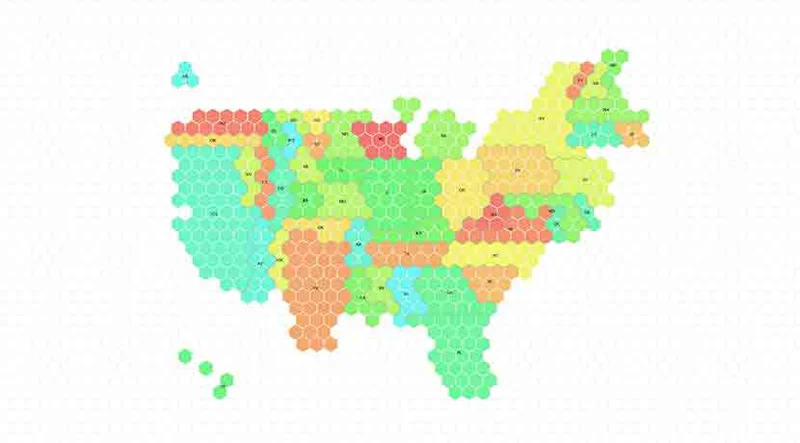
Visualizing Data: Advanced Tilegrams.

Increase traffic with Google's search products
How to make them using wordpress.
How to Use Google Docs Text to Speech: A Step-by-Step Guide
Google Docs Text to Speech is a handy tool that lets you listen to your document instead of reading it. This feature can be useful for multitasking, proofreading, or for those who have difficulty reading text on screens. In just a few steps, you can have Google Docs read your document to you.
Step by Step Tutorial on How to Use Google Docs Text to Speech
Before jumping into the steps, let’s understand what we’re aiming for here. Google Docs does not have a built-in text-to-speech function, but don’t worry – we can use a feature called “Speak” that’s a part of Google’s accessibility features.
Step 1: Open a Google Docs Document
Open the document you want Google Docs to read out loud.
Once you have the document open, make sure your speakers or headphones are connected and working. This is where the voice will come from.
Step 2: Select the Text You Want to Hear
Highlight the text you want Google Docs to read to you.
You can select a word, sentence, paragraph, or the entire document. Just click and drag your mouse over the text.
Step 3: Access the Accessibility Menu
Click on the ‘Tools’ menu at the top of the page, then select ‘Accessibility settings.’
In the Accessibility menu, you’ll find options to make Google Docs easier to use if you have visual or auditory impairments.
Step 4: Enable ‘Speak’
Check the box next to ‘Turn on screen reader support’, then close the Accessibility settings window.
After enabling this feature, a new menu called “Accessibility” will appear on the Google Docs toolbar.
Step 5: Use the Speak Command
Go to the ‘Accessibility’ menu, hover over ‘Speak’, and then select ‘Speak selection.’
As soon as you click ‘Speak selection,’ Google Docs will start reading the text you’ve highlighted. The voice you hear will depend on the default voice settings of your web browser or operating system.
After completing these steps, Google Docs will read the selected text out loud to you. This can be an excellent way for you to listen to your document while doing something else, or it can help you catch errors you might have missed while reading.
Tips for Optimizing Your Experience with Google Docs Text to Speech
- Make sure your internet connection is stable; this ensures that the speak feature works without interruptions.
- Adjust the volume on your computer or device so that the speech is loud and clear enough for you to hear.
- Use headphones for a clearer and more private listening experience.
- If the default voice doesn’t suit you, explore your operating system’s settings to change the voice and speaking rate.
- Utilize the text-to-speech feature for proofreading; hearing your work read aloud can help you catch mistakes you might have missed while reading it silently.
Frequently Asked Questions
Can i change the voice that reads the text.
Yes, you can change the voice in your computer’s system settings or browser settings.
Is Google Docs Text to Speech available on mobile devices?
While Google Docs on mobile doesn’t have the ‘Speak’ feature, most smartphones have their own text-to-speech options you can use.
Does this feature work in languages other than English?
Yes, Google Docs Text to Speech works in multiple languages, depending on the language support of your operating system or web browser.
Can I use Text to Speech on a shared document?
Absolutely, as long as you have permission to view the document, you can use the Text to Speech feature on it.
Is there a way to pause and resume the speech?
Currently, there’s no direct way to pause and resume speech in Google Docs. You would need to stop and then re-select the text to start again.
- Open your Google Docs document.
- Select the text you want to hear.
- Access the ‘Tools’ menu and open ‘Accessibility settings’.
- Enable ‘Speak’.
- Use the ‘Speak selection’ command in the ‘Accessibility’ menu.
Google Docs Text to Speech is a nifty feature that adds an extra layer of convenience to your workflow. It’s particularly useful for those who learn better through auditory means or for anyone looking to proofread their work in a new way. Although it might seem a bit hidden away in the Accessibility settings, once you know where to find it, it’s straightforward to use. If you’ve never tried listening to your Google Docs before, give it a whirl! You might find that it helps you catch errors you’d otherwise miss or simply provides a welcome break from staring at your screen. Happy listening, and remember, Google Docs is more than just a writing tool; it’s a multi-faceted platform that caters to various needs, including those auditory in nature.

Matthew Burleigh has been writing tech tutorials since 2008. His writing has appeared on dozens of different websites and been read over 50 million times.
After receiving his Bachelor’s and Master’s degrees in Computer Science he spent several years working in IT management for small businesses. However, he now works full time writing content online and creating websites.
His main writing topics include iPhones, Microsoft Office, Google Apps, Android, and Photoshop, but he has also written about many other tech topics as well.
Read his full bio here.
Share this:
Join our free newsletter.
Featured guides and deals
You may opt out at any time. Read our Privacy Policy
Related posts:
- How to Insert Text Box in Google Docs
- How to Do a Hanging Indent on Google Docs
- How to Subscript in Google Docs (An Easy 4 Step Guide)
- How to Delete a Table in Google Docs (A Quick 5 Step Guide)
- How to Center a Table in Google Docs (2023 Guide)
- How to Create a Speech Bubble in Photoshop CS5
- How to Double Space on Google Docs – iPad, iPhone, and Desktop
- How to Insert a Horizontal Line in Google Docs
- How to Remove Strikethrough in Google Docs (A Simple 4 Step Guide)
- How to Make Google Docs Read to You: A Step-by-Step Guide
- How to Create a Folder in Google Docs
- Can I Convert a PDF to a Google Doc? (An Easy 5 Step Guide)
- How to Add a Row to a Table in Google Docs
- How to Edit a Hyperlink in Google Docs
- How to Clear Formatting in Google Docs
- Google Docs Space After Paragraph – How to Add or Remove
- How to Delete A Google Doc (An Easy 3 Step Guide)
- How to Make Google Docs Landscape
- How to Activate Text to Speech on iPhone: A Step-by-Step Guide
- How to Print from Google Docs on iPhone or Android
Free Google Cloud Text-to-Speech - A Comprehensive Guide
Unreal Speech
Unlocking google cloud's free text-to-speech service - an overview.
For businesses seeking to leverage Google Cloud text to speech free, the initial challenge lies in understanding the service's structure and limitations. The service, while robust and versatile, is not entirely free—it operates on a pay-as-you-go model, with the first million characters processed per month being free. The integration of Google Cloud text to speech Android into applications presents another layer of complexity, requiring a deep understanding of the service's capabilities and the technical know-how to implement it effectively.
Aggravating the problem, exceeding the free tier's limit results in charges, necessitating careful budgeting by businesses. The Google Cloud text to speech Android service, while offering a high degree of accuracy in transcribing speech across various languages and dialects, operates on a pay-as-you-go model. This makes cost a significant consideration for high-volume users, adding another layer of complexity to the implementation process.
However, the solution lies in leveraging the Google Cloud text to speech free trial. This trial allows businesses to test the service's capabilities and assess its suitability for their needs before committing to a paid plan. By taking advantage of the free trial, businesses can gain a better understanding of the service's structure, capabilities, and cost implications, enabling them to make an informed decision about its use.
| Topics | Discussions |
|---|---|
| A comprehensive glossary providing key terms and definitions related to text-to-speech technology. | |
| An overview of Google Cloud Text to Speech Free, explaining its features and functionalities. | |
| An exploration of the advantages and benefits offered by Google Cloud Text to Speech MP3 technology. | |
| A detailed look at the prominent features and functionalities of Google Cloud Text to Speech Free. | |
| An examination of various use cases and applications for Google Cloud Text to Speech MP3 technology. | |
| An overview of the latest research and development innovations in the field of text-to-speech technology. | |
| A comprehensive analysis and overview of Google Cloud Text to Speech Free. | |
| A comparative analysis between Unreal Speech Solutions and Google Cloud Text to Speech Free. | |
| Frequently asked questions and answers related to Google Cloud Text to Speech Free. | |
| A compilation of additional resources and references for maximizing the usage of Google Cloud Text to Speech Free. |
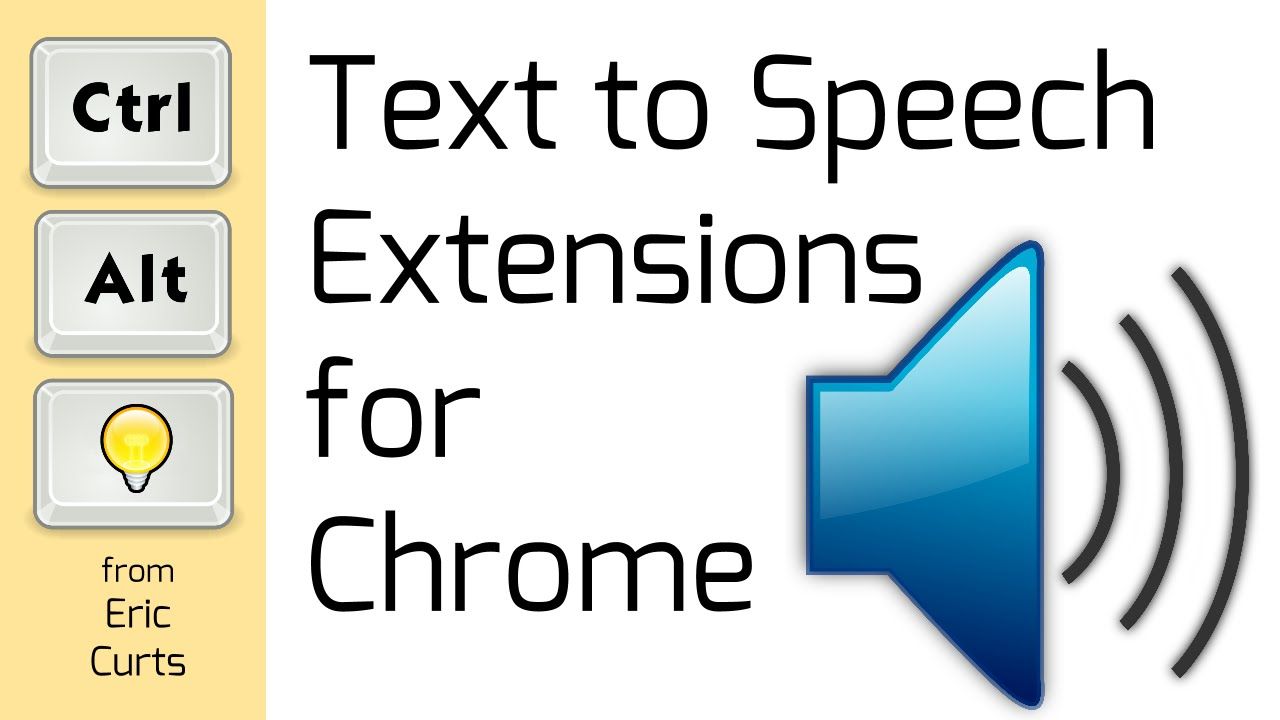
Comprehensive Glossary: Key Terms in Text-to-Speech Tech
API: Application Programming Interface — a set of rules and protocols for building and interacting with software applications. In the context of Google Cloud's Text-to-Speech service, the API allows developers to integrate the service into their own applications.
SSML: Speech Synthesis Markup Language — a standardized markup language that provides a rich, XML-based language for assisting the generation of synthetic speech in web and other applications.
Wavenet: A deep generative model of raw audio waveforms developed by Google's DeepMind. It's used in Google Cloud's Text-to-Speech service to generate more natural-sounding speech.
Voicename: A parameter in Google Cloud's Text-to-Speech API that specifies the voice to be used for synthesis.
Text-to-Speech: A technology that converts written text into spoken voice output, commonly used in applications such as voice-enabled e-mail and spoken prompts in voice response systems.
JSON: JavaScript Object Notation — a lightweight data-interchange format that is easy for humans to read and write, and easy for machines to parse and generate. It's used in Google Cloud's Text-to-Speech API to structure requests.
OAuth 2.0: An authorization framework that enables applications to obtain limited access to user accounts on an HTTP service. It's used in Google Cloud's Text-to-Speech service for authentication.
gTTS: Google Text-to-Speech — a Python library and CLI tool interface for Google Translate's text-to-speech API.
PCM: Pulse Code Modulation — a method used to digitally represent analog signals, in this case, the human voice. In Google Cloud's Text-to-Speech service, it's one of the audio encoding options.
MP3: A common audio format for consumer audio streaming and storage. It's also one of the audio encoding options in Google Cloud's Text-to-Speech service.
Understanding What Is Google Cloud Text to Speech Free?
Google Cloud Text-to-Speech, a free service, harnesses advanced neural networks to convert written text into natural-sounding speech. This technology—leveraging Google's machine learning expertise—offers a myriad of applications, from IVR systems to audio content creation. It supports multiple languages, dialects, and boasts a selection of voices. Furthermore, it provides options for speech speed and pitch customization, enhancing user experience. This service, while free, also offers premium tiers for more demanding enterprise-level needs.
Exploring the Benefits of Google Cloud Text to Speech MP3 Technology
Despite the proliferation of TTS technologies, businesses often grapple with the challenge of delivering high-quality, natural-sounding audio content. This issue is further exacerbated by the need for multilingual support and customization options—factors crucial for enhancing user experience. Google Cloud Text-to-Speech MP3 technology, however, emerges as a potent solution. Built on Google's advanced neural networks and machine learning expertise, it not only converts text into lifelike speech but also supports a multitude of languages and dialects. Moreover, it offers a range of voices and allows for speech speed and pitch customization—providing a comprehensive solution for diverse enterprise needs, from IVR systems to audio content creation.
Unleashing potential in business and ecommerce with Google Cloud text to speech free
Google Cloud Text-to-Speech technology—free for businesses and ecommerce platforms—unleashes untapped potential by addressing key challenges in the TTS domain. Its feature-rich capabilities, built on Google's advanced neural networks and machine learning prowess, offer a distinct advantage. Not only does it transform text into natural-sounding speech, but it also supports a wide array of languages and dialects. This versatility benefits businesses by providing customization options for speech speed and pitch, thereby enhancing user experience. From interactive voice response (IVR) systems to audio content creation, Google Cloud Text-to-Speech technology serves as a comprehensive solution for diverse enterprise needs.
Law and paralegal sectors harnessing Google Cloud text to speech free for efficient operations
Google Cloud's Text-to-Speech technology—free and accessible—provides a transformative solution for law and paralegal sectors. Its feature—conversion of text into lifelike speech—offers an advantage of efficient communication, reducing the time spent on manual reading of legal documents. The benefit is a streamlined workflow, with the technology supporting multiple languages and dialects, allowing for global applicability. Customization options for speech speed and pitch further enhance the user experience, making it an ideal tool for legal professionals. This technology, built on Google's advanced neural networks and machine learning capabilities, is a game-changer for the legal industry, offering a comprehensive solution for diverse needs.
Industrial manufacturing and supply chains: A new frontier for Google Cloud text to speech free
Industrial manufacturing and supply chains face a significant challenge—inefficiency in communication and data interpretation. This issue, often overlooked, can lead to delays, increased costs, and reduced productivity. Google Cloud's Text-to-Speech technology emerges as a potent solution—free, robust, and versatile. It converts complex supply chain data into comprehensible speech, enabling swift interpretation and decision-making. With support for multiple languages and dialects, customization options for speech speed and pitch, and built on Google's advanced neural networks and machine learning capabilities, this technology is set to revolutionize industrial manufacturing and supply chains, offering a comprehensive solution for diverse needs.
Enhancing education and training through Google Cloud text to speech free capabilities
Google Cloud's Text-to-Speech technology—free and powerful—provides a transformative edge in the realm of education and training. Its feature of converting intricate textual data into understandable speech offers the advantage of facilitating seamless comprehension and learning. The benefit is evident in the enhanced efficiency and effectiveness of educational processes, fostering an environment conducive to dynamic learning. Leveraging Google's sophisticated neural networks and machine learning capabilities, this technology supports multiple languages and dialects, and allows customization of speech speed and pitch—making it a versatile tool for diverse educational and training needs. Thus, Google Cloud's Text-to-Speech technology is not just a tool, but a catalyst for educational innovation and progress.
Government agencies optimizing operations with Google Cloud text to speech free
Google Cloud's Text-to-Speech technology—free for government agencies—features the ability to transform complex textual data into comprehensible speech, offering an operational advantage. This advantage manifests as improved communication, streamlined processes, and enhanced service delivery. The benefit is a significant optimization of agency operations, fostering an environment of efficiency and effectiveness. With the support of Google's advanced neural networks and machine learning capabilities, this technology accommodates multiple languages and dialects, and permits customization of speech speed and pitch—making it a versatile tool for diverse governmental needs. Therefore, Google Cloud's Text-to-Speech technology serves as a powerful instrument for operational innovation and progress within government agencies.
Medical research and healthcare: A leap forward with Google Cloud text to speech free
Recognizing the transformative potential of Google Cloud's Text-to-Speech technology in the medical research and healthcare sector, it's crucial to understand its profound implications. This technology—free and accessible—translates intricate textual data into intelligible speech, thereby revolutionizing communication in healthcare settings. Leveraging Google's sophisticated neural networks and machine learning capabilities, it supports a multitude of languages and dialects, and allows for speech speed and pitch customization. Consequently, it serves as a potent tool for healthcare innovation, enhancing service delivery, and streamlining processes—ultimately fostering an environment of efficiency and effectiveness.
Scientific research and engineering advancements powered by Google Cloud text to speech free
Amid the scientific research and engineering landscape, Google Cloud's Text-to-Speech technology emerges as a powerful, cost-free tool. This advanced solution—built on Google's robust neural networks and machine learning prowess—converts complex textual information into comprehensible speech. It supports a wide array of languages and dialects, and offers customization of speech speed and pitch. In the realm of healthcare, it has the potential to revolutionize communication, streamline processes, and enhance service delivery. Thus, it stands as a significant catalyst for innovation and efficiency in the sector.
Finance and corporate management transformation using Google Cloud text to speech free
Recognizing the transformative potential of Google Cloud's Text-to-Speech technology, one observes its profound impact on finance and corporate management. This free, advanced tool—leveraging Google's sophisticated neural networks and machine learning capabilities—translates intricate textual data into intelligible speech. It accommodates a broad spectrum of languages and dialects, and allows for speech speed and pitch customization. In the financial sector, it can redefine communication, optimize processes, and augment service delivery. Consequently, it positions itself as a pivotal driver for innovation and operational efficiency in this domain.
Google Cloud text to speech free: A catalyst for social development
Google Cloud's Text-to-Speech technology—free and accessible—serves as a catalyst for social development. Its feature-rich design, powered by Google's advanced neural networks, translates complex textual data into comprehensible speech. This advantage, coupled with its ability to accommodate a wide array of languages and dialects, offers a significant benefit to diverse communities. By enabling customization of speech speed and pitch, it fosters inclusivity and accessibility. In the realm of social development, it can revolutionize communication, streamline processes, and enhance service delivery—thus, establishing itself as a key instrument for innovation and societal progress.
Unveiling the Most Salient Features of Google Cloud Text to Speech Free
Unveiling Google Cloud's Text-to-Speech technology—free and accessible—reveals a plethora of salient features. Its neural network-driven design translates intricate textual data into intelligible speech—a feature that stands out. This advantage is further amplified by its capacity to support a broad spectrum of languages and dialects, providing a substantial benefit to diverse user groups. Customization of speech speed and pitch is another notable feature, promoting inclusivity and accessibility. In the context of societal advancement, it has the potential to transform communication, optimize processes, and improve service delivery—thus, positioning itself as a pivotal tool for innovation and societal growth.
User-friendliness: A defining attribute of Google Cloud text to speech free
Google Cloud's Text-to-Speech technology—free for users—exemplifies user-friendliness through its advanced features. Its neural network architecture converts complex text into comprehensible speech, a feature that distinguishes it from competitors. This advantage is magnified by its ability to accommodate a wide array of languages and dialects, offering significant benefits to users worldwide. Further enhancing its user-friendly nature, it allows for speech speed and pitch customization, fostering inclusivity and accessibility. In the broader societal context, it holds the potential to revolutionize communication, streamline operations, and enhance service delivery—thus, establishing itself as a crucial instrument for innovation and societal progression.
Scalability and robustness: Key features of Google Cloud text to speech free
Recognizing the importance of scalability and robustness in TTS technology, Google Cloud's free offering excels in these areas. Its neural network architecture—designed for high-volume processing—ensures seamless conversion of complex text into speech, even during peak usage times. This robustness, coupled with its ability to support a multitude of languages and dialects, positions Google Cloud's Text-to-Speech as a highly scalable solution. Moreover, its customization features—such as speech speed and pitch adjustment—enhance its versatility, making it a robust tool for diverse user needs. Thus, Google Cloud's Text-to-Speech technology stands as a testament to innovation, fostering improved communication and service delivery.
Sustainability and Google Cloud text to speech free: Uncovering key features
Google Cloud's Text-to-Speech technology—free and sustainable—unveils a plethora of key features. Its neural network architecture, designed for high-volume processing, ensures seamless conversion of intricate text into speech, even during peak usage times—exemplifying its robustness. This feature, coupled with its support for a wide array of languages and dialects, underscores its scalability. Furthermore, customization options—such as speech speed and pitch adjustment—bolster its versatility, catering to a diverse range of user needs. Thus, Google Cloud's Text-to-Speech technology epitomizes innovation, fostering enhanced communication and service delivery.
Deployment simplicity: A standout feature of Google Cloud text to speech free
Recognizing the growing demand for efficient, scalable, and user-friendly TTS solutions, Google Cloud's free Text-to-Speech technology emerges as a frontrunner—its deployment simplicity being a key differentiator. This feature, powered by advanced neural network architecture, facilitates effortless integration into various platforms—be it for high-volume processing or customization needs. It supports a broad spectrum of languages and dialects, enhancing its global applicability. Moreover, its robustness during peak usage times and versatility in adjusting speech speed and pitch, cater to diverse user requirements—underscoring Google Cloud's commitment to innovation and service excellence.
Expanding market reach with Google Cloud text to speech free's innovative features
Google Cloud's free Text-to-Speech technology—characterized by its advanced neural network architecture—offers a unique blend of features, advantages, and benefits. Its primary feature, the ease of deployment, provides the advantage of seamless integration into diverse platforms, whether for high-volume processing or customization. This, in turn, benefits businesses by expanding their market reach through support for a wide array of languages and dialects. Furthermore, its resilience during high-traffic periods and flexibility in modifying speech speed and pitch cater to a variety of user needs, reinforcing Google Cloud's dedication to innovation and superior service.
Legal regulations compliance made seamless with Google Cloud text to speech free
Recognizing the increasing need for legal compliance in the digital landscape, Google Cloud's free Text-to-Speech technology—powered by a sophisticated neural network—provides a solution. It simplifies adherence to regulatory standards through its seamless integration capabilities, accommodating diverse platforms for high-volume processing or customization. This technology supports a broad spectrum of languages and dialects, thereby enhancing market reach. Its robustness during peak traffic periods and adaptability in adjusting speech speed and pitch underscore Google Cloud's commitment to innovation and superior service. Thus, it positions itself as a reliable tool for businesses aiming to navigate the complexities of legal regulations with ease and efficiency.
Cost-effectiveness: A compelling feature of Google Cloud text to speech free
Amid the digital transformation, cost-effectiveness emerges as a key attribute of Google Cloud's free Text-to-Speech technology. This solution, powered by an advanced neural network, offers a cost-efficient approach to meeting regulatory compliance—eliminating the need for expensive, third-party integrations. Its ability to handle high-volume processing and customization across various platforms further enhances its economic value. Moreover, its support for a wide array of languages and dialects expands market reach without additional costs. Its resilience during high-traffic periods and flexibility in adjusting speech speed and pitch demonstrate Google Cloud's commitment to providing innovative, cost-effective solutions.
Examining Use Cases for Google Cloud Text to Speech MP3 Applications
Google Cloud's Text-to-Speech technology, a neural network-driven solution, presents a compelling case for businesses grappling with regulatory compliance and cost-efficiency. This technology—free, robust, and versatile—eliminates the need for costly third-party integrations, offering a cost-effective alternative. Its high-volume processing capabilities, customization options across platforms, and support for a multitude of languages and dialects, extend its economic value. Furthermore, its resilience during peak traffic periods and flexibility in adjusting speech speed and pitch underscore Google Cloud's commitment to innovation and cost-effectiveness.
Google Cloud text to speech free revolutionizes learning in educational institutions and training centers
As awareness of Google Cloud's Text-to-Speech technology grows, educational institutions and training centers are recognizing its transformative potential. This free, neural network-based solution addresses the problem of delivering high-quality, personalized learning experiences. By leveraging Google Cloud's Text-to-Speech, educators can create dynamic, multilingual content, tailored to individual learning styles and needs. This technology's versatility—supporting a wide range of languages and dialects, adjusting speech speed and pitch, and maintaining performance during high-traffic periods—positions it as a revolutionary tool in the education sector. Its robustness and high-volume processing capabilities further enhance its value, eliminating the need for expensive third-party integrations and ensuring cost-effectiveness.
Google Cloud text to speech free: A boon for businesses and ecommerce operators
Google Cloud's Text-to-Speech technology—free and accessible—has emerged as a game-changer for businesses and ecommerce operators. Its neural network-based architecture offers high-quality, customizable speech synthesis, enabling businesses to deliver personalized customer experiences. The technology's versatility, supporting numerous languages and dialects, and its ability to adjust speech speed and pitch, make it an invaluable tool for global ecommerce platforms. Its robustness, even during peak traffic periods, and high-volume processing capabilities eliminate the need for costly third-party integrations, ensuring cost-effectiveness. This transformative potential of Google Cloud's Text-to-Speech technology is being recognized and leveraged by businesses and ecommerce operators worldwide.
Law firms and paralegal service providers innovating with Google Cloud text to speech free
Law firms and paralegal service providers are harnessing the power of Google Cloud's Text-to-Speech technology—free of charge—to innovate their operations. This technology, built on a neural network-based architecture, offers high-quality, customizable speech synthesis, enabling these legal entities to deliver personalized client experiences. Its versatility in supporting numerous languages and dialects, coupled with the ability to adjust speech speed and pitch, makes it an invaluable tool for global legal services. Its robustness during peak traffic periods and high-volume processing capabilities eliminate the need for costly third-party integrations, ensuring cost-effectiveness. This transformative potential of Google Cloud's Text-to-Speech technology is being recognized and leveraged by law firms and paralegal service providers worldwide.
Scientific research and technology development groups leveraging Google Cloud text to speech free
Scientific research and technology development groups are capitalizing on Google Cloud's Text-to-Speech technology—available at no cost—to revolutionize their workflows. This advanced technology, rooted in a neural network-based framework, delivers superior, adaptable speech synthesis, empowering these groups to create personalized user experiences. Its proficiency in accommodating a wide range of languages and dialects, along with the flexibility to modify speech tempo and tone, positions it as an essential asset for global research and development. Its resilience during high-traffic periods and capacity for processing large volumes of data negate the need for expensive third-party systems, ensuring cost efficiency. The transformative capacity of Google Cloud's Text-to-Speech technology is being acknowledged and utilized by scientific research and technology development groups globally.
Google Cloud text to speech free: A strategic tool for banks and financial agencies
Google Cloud's Text-to-Speech technology—free of charge—provides a strategic advantage for banks and financial agencies. This technology, built on a neural network-based framework, offers high-quality, customizable speech synthesis—enabling these institutions to craft tailored user experiences. Its ability to support a broad spectrum of languages and dialects, coupled with the flexibility to adjust speech pace and pitch, makes it a crucial tool for global financial operations. Its robustness during peak usage times and capability to handle large data volumes eliminate the need for costly external systems, ensuring cost-effectiveness. Banks and financial agencies worldwide are recognizing and leveraging the transformative potential of Google Cloud's Text-to-Speech technology.
Public offices and government contractors explore Google Cloud text to speech free applications
Public offices and government contractors are increasingly turning their attention to Google Cloud's Text-to-Speech technology—a cost-free solution that offers a myriad of applications. This technology, underpinned by a neural network-based framework, delivers high-quality, customizable speech synthesis, allowing these entities to design bespoke user experiences. Its support for a wide array of languages and dialects, along with the ability to modify speech pace and pitch, positions it as an indispensable tool for global operations. Its resilience during high-traffic periods and capacity to process large data volumes negate the need for expensive external systems, ensuring cost efficiency. Public offices and government contractors are thus acknowledging and harnessing the transformative potential of Google Cloud's Text-to-Speech technology.
Google Cloud text to speech free transforming patient care in hospitals and healthcare facilities
Google Cloud's Text-to-Speech technology—free of charge—has been revolutionizing patient care in hospitals and healthcare facilities. This advanced tool, powered by a neural network framework, provides superior, customizable speech synthesis—enabling healthcare providers to create personalized patient experiences. Its multilingual support and adjustable speech tempo and tone make it a versatile asset in diverse healthcare settings. Its robustness during peak usage times and ability to handle vast data volumes eliminate the necessity for costly external systems—promoting cost-effectiveness. Consequently, hospitals and healthcare facilities are recognizing and leveraging the transformative power of Google Cloud's Text-to-Speech technology.
Industrial manufacturers and distributors leveraging Google Cloud text to speech free for process optimization
Industrial manufacturers and distributors face a significant challenge—optimizing processes to enhance efficiency and productivity. This issue is further aggravated by the complexity of managing vast data volumes and the need for real-time, accurate communication. Google Cloud's Text-to-Speech technology—free for use—emerges as a potent solution. Leveraging a neural network framework, it offers superior, customizable speech synthesis, enabling manufacturers and distributors to streamline operations. Its robustness during peak usage times and ability to handle large data volumes negate the need for expensive external systems, fostering cost-effectiveness. Furthermore, its multilingual support and adjustable speech tempo and tone make it a versatile tool in diverse industrial settings—thus, offering a transformative solution for process optimization.
Social welfare organizations' innovative use of Google Cloud text to speech free
Amidst the evolving landscape of social welfare, organizations are harnessing the power of Google Cloud's Text-to-Speech technology—free of charge—to revolutionize their operations. This innovative application, built on a neural network framework, provides a robust, customizable speech synthesis solution, capable of managing large data volumes even during peak usage times. It eliminates the need for costly external systems, thereby promoting cost-effectiveness. With its multilingual support and adjustable speech tempo and tone, it caters to diverse demographic needs—making it an invaluable tool for social welfare organizations. Its transformative potential lies in its ability to streamline communication processes, enhance efficiency, and ultimately, improve the delivery of social services.
Current Research & Development Innovations in Text-to-Speech Tech
Staying abreast of cutting-edge research in TTS synthesis—particularly recent engineering case studies—provides a competitive edge. It enables businesses, educational institutions, and social platforms to leverage advanced features, such as improved naturalness and expressiveness in synthesized speech. This advantage translates into benefits like enhanced user engagement, increased accessibility for users with visual impairments or literacy challenges, and potential for global reach through multilingual support.
- Text to Speech Synthesis: A Systematic Review, Deep Learning Based Architecture and Future Research Direction
- Authors: Fahima Khanam, Farha Akhter Munmun, Nadia Afrin Ritu, Muhammad Firoz Mridha, Aloke Kumar Saha
- Date of Publication: August 31, 2022
- Summary: This research paper introduces a taxonomy of Deep Learning-based architectures and models used in speech synthesis. It discusses different datasets used in TTS and evaluation matrices for synthesized speech quality. The paper concludes with challenges and future directions for TTS synthesis.
- Subject: Business and Technology
2. Novel NLP Methods for Improved Text-To-Speech Synthesis
- Author: Sevinj Yolchuyeva
- Date of Publication: June 2021
- Summary: This dissertation introduces novel NLP methods for improving TTS synthesis, automatic speech recognition (ASR), and dialogue systems. It covers tasks such as Grapheme-to-phoneme Conversion (G2P), Text Normalization, and Intent Detection. The paper explores CNN and transformer architectures for G2P conversion and evaluates their performance. It also presents a CNN-based model for text normalization and novel intent detection models using CNN and Bi-LSTM with Self-attention Network (SAN).
- Subjects: Deep Learning, Machine Learning, Natural Language Processing (NLP), neural Text-To-Speech
Rounding Things Up: A Closer Look at Google Cloud Text to Speech Free
Delving into the realm of TTS technology, one encounters a plethora of key terms and concepts. A comprehensive glossary serves as a valuable resource for academic researchers, AI developers, and software engineers, providing them with a solid foundation to understand and navigate this complex field. From articulatory synthesis to zero-crossing rate, this glossary encompasses all the essential terms, offering clear, concise definitions that reflect the latest advancements in the field.
Google Cloud Text to Speech Free emerges as a powerful tool in the TTS landscape. This innovative solution leverages Google's advanced neural networks to convert text into lifelike speech. Users can choose from a wide array of voices, spanning multiple languages and dialects. Moreover, the technology supports a variety of audio formats, including MP3, making it a versatile choice for diverse applications.
Comparative analysis between Unreal Speech Solutions and Google Cloud Text to Speech Free reveals distinct advantages and limitations of each. While Unreal Speech Solutions offers robust features and customization options, Google's offering stands out with its seamless integration with other Google services, extensive language support, and competitive pricing. However, the choice between the two ultimately depends on the specific needs and requirements of the user.
Google Cloud Text To Speech Free: Quick Python Example
# Import the required libraries import os from google.cloud import texttospeech # Set the environment variable for Google Cloud credentials os.environ["GOOGLE_APPLICATION_CREDENTIALS"] = "path_to_your_service_account_file.json" # Initialize the Text-to-Speech client client = texttospeech.TextToSpeechClient() # Set the text input to be synthesized synthesis_input = texttospeech.SynthesisInput(text="Hello, world!") # Build the voice request voice = texttospeech.VoiceSelectionParams( language_code="en-US", ssml_gender=texttospeech.SsmlVoiceGender.NEUTRAL) # Select the type of audio file audio_config = texttospeech.AudioConfig( audio_encoding=texttospeech.AudioEncoding.MP3) # Perform the TTS request response = client.synthesize_speech( input=synthesis_input, voice=voice, audio_config=audio_config) # Write the response to an output file with open("output.mp3", "wb") as out: out.write(response.audio_content)
Google Cloud Text To Speech Free: Quick Javascript Example
// Import the required libraries const textToSpeech = require('@google-cloud/TTS'); const fs = require('fs'); const util = require('util'); // Create a client const client = new textToSpeech.TextToSpeechClient(); async function quickStart() { // The text to synthesize const text = 'Hello, world!'; // Construct the request const request = { input: {text: text}, // Select the language and SSML Voice Gender voice: {languageCode: 'en-US', ssmlGender: 'NEUTRAL'}, // Select the type of audio encoding audioConfig: {audioEncoding: 'MP3'}, }; // Perform the Text-to-Speech request const [response] = await client.synthesizeSpeech(request); // Write the binary audio content to a local file const writeFile = util.promisify(fs.writeFile); await writeFile('output.mp3', response.audioContent, 'binary'); console.log('Audio content written to file: output.mp3'); } quickStart();
Unreal Speech Solutions vs. Google Cloud Text to Speech Free: A Comparative Analysis
Unreal Speech Solutions emerges as a formidable contender in the realm of TTS technology, offering a cost-effective alternative to Google Cloud Text to Speech Free. The platform's standout feature, Unreal Speech Studio, enables users to create studio-quality voice overs for a variety of applications, including podcasts, videos, and more. A unique selling point is its cost-effectiveness—Unreal Speech slashes TTS costs by up to 95%, making it up to 20 times cheaper than Eleven Labs and Play.ht, and up to 4 times cheaper than tech giants like Amazon, Microsoft, IBM, and Google. Users can also take advantage of a simple to use live Web demo for generating random text and listening to Unreal Speech's human-like voices, which can be accessed via the Unreal Speech demo .
Not only does Unreal Speech offer a wide variety of professional-sounding, human-like voices, but it also allows users to customize playback speed and pitch to generate the desired intonation and style. The platform's pricing structure is designed to scale with the needs of a diverse range of organizations, from small to medium businesses, call centers, and telesales agencies, to game developers, healthcare facilities, and educational institutions. Users can start for free, with 1 million characters or around 22 hours of audio for 0 USD, and then opt for volume discounts with packages ranging from Basic to Enterprise. With an average cost per 1 million characters of 16 USD, or 8 USD with volume discounts, Unreal Speech provides an affordable solution for high-quality TTS needs. As Derek Pankaew, CEO of Listening.io, attests, "Unreal Speech saved us 75% on our TTS cost. It sounds better than Amazon Polly, and is much cheaper."
FAQs: Navigating the Realm of Google Cloud Text to Speech Free
Understanding Google Cloud's Text-to-Speech service—whether it's free, how to access it, and its efficacy—poses a significant challenge for many. This confusion can lead to missed opportunities in leveraging this powerful tool for tasks such as converting text to MP3. However, by gaining knowledge on these aspects, one can harness the full potential of this service, enhancing business operations and driving efficiency.
Is Google Cloud Text to Speech free?
Google Cloud TTS isn't entirely free—it operates on a pay-as-you-go model. The first million characters processed per month are free, but subsequent usage incurs a cost. Developers can integrate the TTS API into their applications using the SDK provided by Google. The API supports multiple languages and voices, and even allows customization using SSML. It's crucial for businesses to consider these costs when planning their budget.
How do I get Google text to speech for free?
Obtaining Google's TTS service at no cost involves leveraging the free tier of Google Cloud TTS. This tier permits processing of up to one million characters per month without charge. To utilize this, developers must integrate the TTS API into their applications, facilitated by Google's SDK. The API is multilingual, supports various voices, and permits SSML customization. However, exceeding the free tier's limit results in charges, necessitating careful budgeting by businesses.
How do I get text to speech on Google Cloud?
Implementing TTS on Google Cloud necessitates the integration of Google's TTS API into the desired application, a process streamlined by Google's SDK. This API, offering multilingual support and a variety of voices, also enables SSML customization. While the first million characters processed monthly are free, subsequent usage is chargeable, requiring astute budgeting from businesses.
Is Google Cloud Speech-to-Text good?
Google Cloud's Speech-to-Text (STT) service is recognized for its robustness and versatility. It leverages Google's advanced deep learning neural network algorithms, offering a high degree of accuracy in transcribing speech across various languages and dialects. The STT API, accessible via Google's SDK, supports real-time streaming or pre-recorded audio inputs. It also provides features such as automatic speech recognition (ASR), which can be customized for specific contexts, enhancing its applicability in diverse business scenarios. However, it operates on a pay-as-you-go model, making cost a consideration for high-volume users.
How do I save Google text to speech as an MP3?
To save Google TTS as an MP3, one must utilize the Google Cloud TTS API. This API, accessible via Google's SDK, allows developers to convert text into lifelike speech. The API supports a variety of languages, dialects, and voices, and even allows for SSML customization. Once the text is converted into speech, the output can be saved as an MP3 file. This process requires a deep understanding of the API's capabilities and the technical know-how to implement it effectively.
Additional Resources for Maximizing Google Cloud Text to Speech Free
For developers and software engineers, Text-to-Speech AI: Lifelike Speech Synthesis offers a wealth of benefits. This resource provides access to Google's machine learning technology, enabling the conversion of text into natural-sounding speech in over 220 voices across 40+ languages and variants—providing a versatile tool for creating dynamic, user-friendly applications.
Businesses and companies can greatly benefit from Resources | Cloud Text-to-Speech API . This page offers a comprehensive suite of learning materials and tutorials, as well as a generous free program that includes $300 in credits and access to 20+ free products. This resource can help businesses leverage Google's Text-to-Speech API to its fullest potential, enhancing their services and customer experience.
Educational institutions, healthcare facilities, government offices, and social organizations can find immense value in Cloud Text-to-Speech API – APIs & Services . This Google Enterprise API synthesizes natural-sounding speech, and also provides resources for managing content in Google Drive. This tool can significantly enhance communication and accessibility across a wide range of sectors.
- Português – Brasil
Using the Speech-to-Text API with Python
1. overview.

The Speech-to-Text API enables developers to convert audio to text in over 125 languages and variants, by applying powerful neural network models in an easy to use API.
In this tutorial, you will focus on using the Speech-to-Text API with Python.
What you'll learn
- How to set up your environment
- How to transcribe audio files in English
- How to transcribe audio files with word timestamps
- How to transcribe audio files in different languages
What you'll need
- A Google Cloud project
- A browser, such as Chrome or Firefox
- Familiarity using Python
How will you use this tutorial?
How would you rate your experience with python, how would you rate your experience with google cloud services, 2. setup and requirements, self-paced environment setup.
- Sign-in to the Google Cloud Console and create a new project or reuse an existing one. If you don't already have a Gmail or Google Workspace account, you must create one .

- The Project name is the display name for this project's participants. It is a character string not used by Google APIs. You can always update it.
- The Project ID is unique across all Google Cloud projects and is immutable (cannot be changed after it has been set). The Cloud Console auto-generates a unique string; usually you don't care what it is. In most codelabs, you'll need to reference your Project ID (typically identified as PROJECT_ID ). If you don't like the generated ID, you might generate another random one. Alternatively, you can try your own, and see if it's available. It can't be changed after this step and remains for the duration of the project.
- For your information, there is a third value, a Project Number , which some APIs use. Learn more about all three of these values in the documentation .
- Next, you'll need to enable billing in the Cloud Console to use Cloud resources/APIs. Running through this codelab won't cost much, if anything at all. To shut down resources to avoid incurring billing beyond this tutorial, you can delete the resources you created or delete the project. New Google Cloud users are eligible for the $300 USD Free Trial program.
Start Cloud Shell
While Google Cloud can be operated remotely from your laptop, in this codelab you will be using Cloud Shell , a command line environment running in the Cloud.
Activate Cloud Shell

If this is your first time starting Cloud Shell, you're presented with an intermediate screen describing what it is. If you were presented with an intermediate screen, click Continue .

It should only take a few moments to provision and connect to Cloud Shell.

This virtual machine is loaded with all the development tools needed. It offers a persistent 5 GB home directory and runs in Google Cloud, greatly enhancing network performance and authentication. Much, if not all, of your work in this codelab can be done with a browser.
Once connected to Cloud Shell, you should see that you are authenticated and that the project is set to your project ID.
- Run the following command in Cloud Shell to confirm that you are authenticated:
Command output
- Run the following command in Cloud Shell to confirm that the gcloud command knows about your project:
If it is not, you can set it with this command:
3. Environment setup
Before you can begin using the Speech-to-Text API, run the following command in Cloud Shell to enable the API:
You should see something like this:
Now, you can use the Speech-to-Text API!
Navigate to your home directory:
Create a Python virtual environment to isolate the dependencies:
Activate the virtual environment:
Install IPython and the Speech-to-Text API client library:
Now, you're ready to use the Speech-to-Text API client library!
In the next steps, you'll use an interactive Python interpreter called IPython , which you installed in the previous step. Start a session by running ipython in Cloud Shell:
You're ready to make your first request...
4. Transcribe audio files
In this section, you will transcribe an English audio file.
Copy the following code into your IPython session:
Take a moment to study the code and see how it uses the recognize client library method to transcribe an audio file*.* The config parameter indicates how to process the request and the audio parameter specifies the audio data to be recognized.
Send a request:
You should see the following output:
Update the configuration to enable automatic punctuation and send a new request:
In this step, you were able to transcribe an audio file in English, using different parameters, and print out the result. You can read more about transcribing audio files .
5. Get word timestamps
Speech-to-Text can detect time offsets (timestamps) for the transcribed audio. Time offsets show the beginning and end of each spoken word in the supplied audio. A time offset value represents the amount of time that has elapsed from the beginning of the audio, in increments of 100ms.
To transcribe an audio file with word timestamps, update your code by copying the following into your IPython session:
Take a moment to study the code and see how it transcribes an audio file with word timestamps*.* The enable_word_time_offsets parameter tells the API to return the time offsets for each word (see the doc for more details).
In this step, you were able to transcribe an audio file in English with word timestamps and print the result. Read more about getting word timestamps .
6. Transcribe different languages
The Speech-to-Text API recognizes more than 125 languages and variants! You can find a list of supported languages here .
In this section, you will transcribe a French audio file.
To transcribe the French audio file, update your code by copying the following into your IPython session:
In this step, you were able to transcribe a French audio file and print the result. You can read more about the supported languages .
7. Congratulations!
You learned how to use the Speech-to-Text API using Python to perform different kinds of transcription on audio files!
To clean up your development environment, from Cloud Shell:
- If you're still in your IPython session, go back to the shell: exit
- Stop using the Python virtual environment: deactivate
- Delete your virtual environment folder: cd ~ ; rm -rf ./venv-speech
To delete your Google Cloud project, from Cloud Shell:
- Retrieve your current project ID: PROJECT_ID=$(gcloud config get-value core/project)
- Make sure this is the project you want to delete: echo $PROJECT_ID
- Delete the project: gcloud projects delete $PROJECT_ID
- Test the demo in your browser: https://cloud.google.com/speech-to-text
- Speech-to-Text documentation: https://cloud.google.com/speech-to-text/docs
- Python on Google Cloud: https://cloud.google.com/python
- Cloud Client Libraries for Python: https://github.com/googleapis/google-cloud-python
This work is licensed under a Creative Commons Attribution 2.0 Generic License.
Except as otherwise noted, the content of this page is licensed under the Creative Commons Attribution 4.0 License , and code samples are licensed under the Apache 2.0 License . For details, see the Google Developers Site Policies . Java is a registered trademark of Oracle and/or its affiliates.
#1 Text To Speech (TTS) Reader Online
Proudly serving millions of users since 2015
Type or upload any text, file, website & book for listening online, proofreading, reading-along or generating professional mp3 voice-overs.
I need to >
Play Text Out Loud
Reads out loud plain text, files, e-books and websites. Remembers text & caret position, so you can come back to listening later, unlimited length, recording and more.
Create Humanlike Voiceovers
The simplest most robust & affordable AI voice-over generating tool online. Mix voices, languages & speeds. Listen before recording. Unlimited!
Additional Text-To-Speech Solutions
Turns your articles, PDFs, emails, etc. into podcasts, so you can listen to it on your own podcast player when convenient, with all the advantages that come with your podcast app.
SpeechNinja says what you type in real time. It enables people with speech difficulties to speak out loud using synthesized voice (AAC) and more.
Battle tested for years, serving millions of users, especially good for very long texts.
Need to read a webpage? Simply paste its URL here & click play. Leave empty to read about the Beatles 🎸
Books & Stories
Listen to some of the best stories ever written. We have them right here. Want to upload your own? Use the main player to upload epub files.
Simply paste any URL (link to a page) and it will import & read it out loud.
Chrome Extension
Reads out loud webpages, directly from within the page.
TTSReader for mobile - iOS or Android. Includes exporting audio to mp3 files.
NEW 🚀 - TTS Plugin
Make your own website speak your content - with a single line of code. Hassle free.
TTSReader Premium
Support our development team & enjoy ad-free better experience. Commercial users, publishers are required a premium license.
TTSReader reads out loud texts, webpages, pdfs & ebooks with natural sounding voices. Works out of the box. No need to download or install. No sign in required. Simply click 'play' and enjoy listening right in your browser. TTSReader remembers your text and position between sessions, so you can continue listening right where you left. Recording the generated speech is supported as well. Works offline, so you can use it at home, in the office, on the go, driving or taking a walk. Listening to textual content using TTSReader enables multitasking, reading on the go, improved comprehension and more. With support for multiple languages, it can be used for unlimited use cases .
Get Started for Free
Main Use Cases
Listen to great content.
Most of the world's content is in textual form. Being able to listen to it - is huge! In that sense, TTSReader has a huge advantage over podcasts. You choose your content - out of an infinite variety - that includes humanity's entire knowledge and art richness. Listen to lectures, to PDF files. Paste or upload any text from anywhere, edit it if needed, and listen to it anywhere and anytime.

Proofreading
One of the best ways to catch errors in your writing is to listen to it being read aloud. By using TTSReader for proofreading, you can catch errors that you might have missed while reading silently, allowing you to improve the quality and accuracy of your written content. Errors can be in sentence structure, punctuation, and grammar, but also in your essay's structure, order and content.
Listen to web pages
TTSReader can be used to read out loud webpages in two different ways. 1. Using the regular player - paste the URL and click play. The website's content will be imported into the player. (2) Using our Chrome extension to listen to pages without leaving the page . Listening to web pages with TTSReader can provide a more accessible, convenient, and efficient way of consuming online content.
Turn ebooks into audiobooks
Upload any ebook file of epub format - and TTSReader will read it out loud for you, effectively turning it into an audiobook alternative. You can find thousands of epub books for free, available for download on Project Gutenberg's site, which is an open library for free ebooks.
Read along for speed & comprehension
TTSReader enables read along by highlighting the sentence being read and automatically scrolling to keep it in view. This way you can follow with your own eyes - in parallel to listening to it. This can boost reading speed and improve comprehension.
Generate audio files from text
TTSReader enables exporting the synthesized speech with a single click. This is available currently only on Windows and requires TTSReader’s premium . Adhering to the commercial terms some of the voices may be used commercially for publishing, such as narrating videos.
Accessibility, dyslexia, etc.
For individuals with visual impairments or reading difficulties, listening to textual content, lectures, articles & web pages can be an essential tool for accessing & comprehending information.
Language learning
TTSReader can read out text in multiple languages, providing learners with listening as well as speaking practice. By listening to the text being read aloud, learners can improve their comprehension skills and pronunciation.
Kids - stories & learning
Kids love stories! And if you can read them stories - it's definitely the best! But, if you can't, let TTSReader read them stories for you. Set the right voice and speed, that is appropriate for their comprehension level. For kids who are at the age of learning to read - this can also be an effective tool to strengthen that skill, as it highlights every sentence being read.
Main Features
Ttsreader is a free text to speech reader that supports all modern browsers, including chrome, firefox and safari..
Includes multiple languages and accents. If on Chrome - you will get access to Google's voices as well. Super easy to use - no download, no login required. Here are some more features
Fun, Online, Free. Listen to great content
Drag, drop & play (or directly copy text & play). That’s it. No downloads. No logins. No passwords. No fuss. Simply fun to use and listen to great content. Great for listening in the background. Great for proof-reading. Great for kids and more. Learn more, including a YouTube we made, here .
Multilingual, Natural Voices
We facilitate high-quality natural-sounding voices from different sources. There are male & female voices, in different accents and different languages. Choose the voice you like, insert text, click play to generate the synthesized speech and enjoy listening.
Exit, Come Back & Play from Where You Stopped
TTSReader remembers the article and last position when paused, even if you close the browser. This way, you can come back to listening right where you previously left. Works on Chrome & Safari on mobile too. Ideal for listening to articles.
Vs. Recorded Podcasts
In many aspects, synthesized speech has advantages over recorded podcasts. Here are some: First of all - you have unlimited - free - content. That includes high-quality articles and books, that are not available on podcasts. Second - it’s free. Third - it uses almost no data - so it’s available offline too, and you save money. If you like listening on the go, as while driving or walking - get our free Android Text Reader App .
Read PDF Files, Texts & Websites
TTSReader extracts the text from pdf files, and reads it out loud. Also useful for simply copying text from pdf to anywhere. In addition, it highlights the text currently being read - so you can follow with your eyes. If you specifically want to listen to websites - such as blogs, news, wiki - you should get our free extension for Chrome
Export Speech to Audio Files
TTSReader enables exporting the synthesized speech to mp3 audio files. This is available currently only on Windows, and requires ttsreader’s premium .
Pricing & Plans
- Online text to speech player
- Chrome extension for reading webpages
$10.99 /mo OR $39 /yr
- Premium TTSReader.com
- Premium Chrome extension
- Better support from the development team
Compare plans
| Free | Premium | |
|---|---|---|
| Unlimited text reading | ✅ | ✅ |
| Online text to speech | ✅ | ✅ |
| Upload files, PDFs, ebooks | ✅ | ✅ |
| Web player | ✅ | ✅ |
| Webpage reading Chrome extension | ✅ | ✅ |
| Editing | ✅ | ✅ |
| Ads free | ✅ | |
| Unlock features | ✅ | |
| Recording audio - for generating audio files from text | ✅ | |
| Commercial license | ✅ | |
| Publishing license (under the following ) | ✅ | |
| Better support from the development team | ✅ |
Sister Apps Developed by Our Team
Speechnotes
Dictation & Transcription
Type with your voice for free, or automatically transcribe audio & video recordings
Buttons - Kids Dictionary
Turns your device into multiple push-buttons interactive games
Animals, numbers, colors, counting, letters, objects and more. Different levels. Multilingual. No ads. Made by parents, for our own kids.
Ways to Get In Touch, Feedback & Community
Visit our contact page , for various ways to get in touch with us, send us feedback and interact with our community of users & developers.
Google Chrome Required
Please open dictation.io inside Google Chrome to use speech recognition.
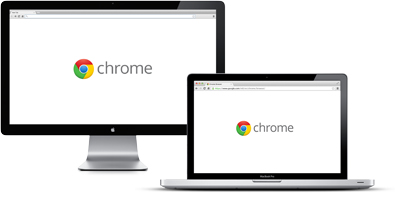
Cannot Access Microphone
Please follow this guide for instructions on how to unblock your microphone.
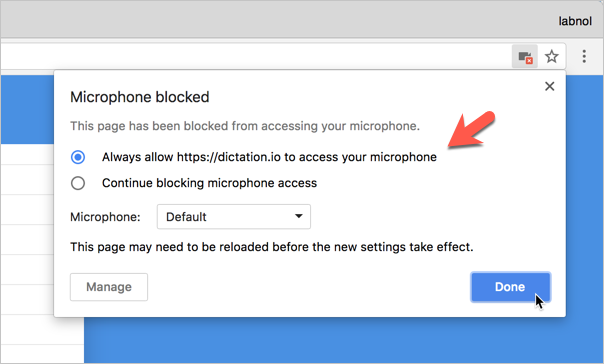
Dictation is now publishing your note online. Please wait..
Speed is the rate at which the selected voice will speak your transcribed text while the pitch governs how high or low the voice speaks.
Speak Reset
How to use Google text-to-speech on your Android phone to hear text instead of reading it
- You can use Google 's text-to-speech feature to do things like help you hear grammatical oddities in your text or documents.
- Before you can use it, however, you'll have to enable the feature on your phone.
- Here's what you need to do to enable and use Google text-to-speech on your Android device.
- Visit Business Insider's homepage for more stories .
Speech-to-text is a popular productivity hack that many use to more quickly and easily create written sentences.
Its counterpart, text-to-speech , can help with productivity too, albeit in a different way: By hearing the text read back to you in a robotic voice, you may be able to catch skipped words, grammar mistakes, and awkward phrasing.
Here's what you need to know to start using text-to-speech on your Android :
Check out the products mentioned in this article:
Google pixel 3a (from $399.99 at best buy), how to enable google text-to-speech.
1. Go into your device's settings.
2. Tap "Accessibility."
3. Depending on your device, you may need to tap "Vision."
4. Choose "Select to speak."
5. Toggle the feature on and confirm by tapping "Ok" in the pop-up window.
Depending on your device, you will either see a circle pop-up with the text-to-speech icon, or it will appear in the lower-right corner of your screen.
How to use Google text-to-speech
Once you've set up the feature and you've navigated to a bit of text you want to have read back to you, here's what you'll need to do:
1. Tap the text-to-speech icon — you'll see a red stop button appear, with a greyed-out play button next to it.
2. Tap and select the speech you want read back to you. Drag your finger across the screen if there is more than one section, or press the play button to have everything on the screen read back to you, including button commands.
3. Tap the play button to begin the text-to-speech playback.
If you tap the carrot to the side of the icon, you'll also see the ability to pause the read-back, or go back or forward.
Related coverage from How To Do Everything: Tech :
How to update google maps on your iphone or android phone, to get the latest features and security updates, how to find the serial number on your samsung galaxy s10, which you'll need if you ever have it serviced, how to close apps on a samsung galaxy s10 to keep your phone running efficiently, how to schedule send an email on gmail on desktop or mobile, if you want to compose an email but schedule it to send at a later time.
Insider Inc. receives a commission when you buy through our links.
Watch: Everything we know about the Google Pixel 3
- Main content
How to use speech-to-text in Google Docs
Accessible and easy to use speech-to-text software

Speech-to-text software has come along way in recent years. We remember even a few years ago when voice typing required strange voices and mouth movements that looked like they belonged in a Saturday Night Live sketch.
Today, however, more and more businesses are incorporating voice typing into their business operations. It can be an easy way to save time and increase the productivity of your employees and can be crucial in making your business accessible to persons with disabilities.
In this article, we explain how to use voice typing software on Google Docs. Although it is not the best speech-to-text software , it is free and easy to use, and will serve many businesses’ purposes.
How to use speech-to-text in Google Docs: Preparation
Google’s speech-to-text software currently only works on the Google Chrome browser. If you already use Chrome, you won’t need much preparation at all, and you won’t have to download or install any additional software or plugins. However, if you don’t have Chrome, you’ll have to download it via this link .
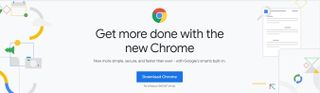
The only other thing you’ll need to do before you can begin using Google’s speech-to-text software is to set up your microphone. Using the in-built microphone on your device will suffice most of the time, as Google’s dictation software has improved significantly in recent years.
However, if you’re planning on dictating a lengthy text, or plan on using Google’s dictation software every day, we’d consider investing in a high-quality microphone. An external microphone will enable Google to interpret your voice more easily and can be placed in an optimal location.
Once you’ve downloaded Chrome and prepared a microphone , you’re ready to go.
Are you a pro? Subscribe to our newsletter
Sign up to the TechRadar Pro newsletter to get all the top news, opinion, features and guidance your business needs to succeed!
Step 1: Open a new Google Docs file
Open Google Chrome on your device and head to the Google Docs website. If you’re not currently logged into your Google account, go ahead and log in now.
After you’ve logged in, create a new Google Doc. For our test, we named it “Speech-to-text in Google Docs - Test”. Ensure you save the article in a location where you’ll be able to access it later (to either edit or delete it).
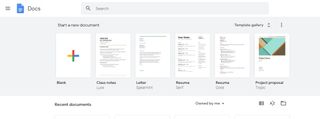
Step 2: Open the voice typing window
Within this blank document, you should be able to see the menu options at the top of the window. To begin voice typing, click on the Tools menu option and then Voice Typing. You can also open the Voice Typing window by using the keyboard shortcut Ctrl+Shift+S.
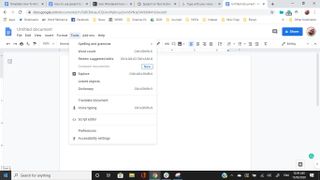
Step 3: Grant Google Docs access to the microphone
If you’ve never used Google’s speech-to-text software before, you’ll need to grant the platform access to your microphone. On Google Chrome, this is a simple as clicking “allow” when prompted.
Once you’ve clicked “allow”, the microphone symbol will change to red. Congratulations –you’re now using voice typing!
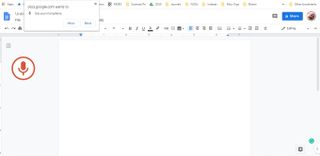
Step 4: Begin voice typing
With the microphone symbol changed to red, you can now begin speaking in a natural voice and watch as Google transcribes your voice to text. Unlike with older speech-to-text software, there’s no need to speak robotically, or at a comically slow pace. Google’s dictation software is designed to understand natural speech. Our only suggestion is to clearly enunciate lengthier or more complicated words, as these are where the software most often struggles.
Following these four steps alone will enable you to begin voice typing, saving time and energy that could be better spent elsewhere. After playing around with the software, you’ll quickly become comfortable with it and develop your own strategies for accurate and reliable transcription.
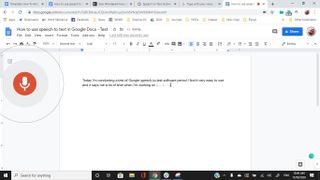
However, if you want to take your voice typing to the next level, read on to discover some of Google’s advanced voice commands.
Step 5: Voice commands
Google Docs also features several voice commands that enable you to create professional documents using only your voice. We’ll now explore a few of the most useful commands, but you can find the full list here .
The voice commands you’ll use most often are mostly self-explanatory. Saying the command “period” will insert a period into your document, while saying “bold” or “italic” will change the style of text correspondingly.
Formatting is also simple using commands such as “insert page break”, “insert horizontal line”, or “insert heading”, among many others.
Users can also change the text color by saying “text color (insert color)”.
Developing a mastery of these voice commands enables you to make the most of Google’s speech-to-text software, and ensures you and your employees can work faster and more effectively when voice typing.
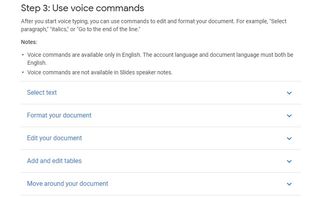
Voice typing software has improved dramatically in recent years. In the past, businesses had to invest in expensive dictation software if they wanted a functional voice typing experience. And even then, there were limits on what such software could achieve.
Today, Google’s voice to text software enables businesses to incorporate voice typing into their operations free of charge. The software certainly isn’t the best available, but for most organizations, Google’s voice typing will more than suffice. We think that the extensive list of voice commands make the software appealing for employers and employees alike.
- We list the best text-to-speech software .
Save 15% on Photoshop for three months with this exclusive Adobe deal
ConnectWise ScreenConnect review: great remote access and other controls
Simplifying multi-cloud operations with Supercloud networking
Most Popular
- 2 Quordle today – hints and answers for Saturday, June 29 (game #887)
- 3 Everything new on Prime Video in July 2024
- 4 Is Proton VPN legit? An honest analysis of the service and its parent company
- 5 AMD just unleashed FSR 3.1 – and it’s a great day for PC gamers no matter what brand of graphics card they own
- 2 Microsoft's Copilot+ AI PCs aren't all that special right now, but there's one major reason why that's about to change
- 3 This One Million Checkbox game is sparking an internet war – and it's taken hours of our life we'll never get back
- 4 Geekom launches yet another mini PC that makes it a little bit more difficult to justify buying a traditional desktop PC — AX8 Pro looks like Intel's legendary NUC but with an unbelievably low price tag
- 5 Slowest new laptop in the world is now on sale, with Windows 95 and a CPU that's almost 40 years old — but at least it is (almost) pocketable and can run Doom or Commander Keen
- Your Back-to-School Tech Guide
- All About Google's New TV Streamer
How to Use Google's Text-to-Speech Feature on Android
Search the Settings app for Select to Speak to read text aloud with Google's TTS feature
:max_bytes(150000):strip_icc():format(webp)/ChristinaWood-66441300a3944d8ca1f87694975fe78c.jpg)
- How to Use Select to Speak
- Managing the Options
- Translating Text
- Frequently Asked Questions
What to Know
- Open the Settings app and go to Accessibility > Select to Speak .
- Tap the toggle to turn it on, then tap Allow or OK to confirm permissions.
- Open any app, tap the Select to Speak shortcut, then tap an item to read it aloud. Tap Stop to end playback.
This article explains how to use the Google text-to-speech feature on Android so that you can have texts read out loud. It includes information on managing the language and voice used for reading text aloud. Instructions apply to Android 7 and up.
How to Use Google Text-to-Speech on Android
Several accessibility features are built into Android. If you want to hear text read aloud to you, use Select to Speak.
Swipe down from the top of the phone, then tap the gear icon to open the Settings app.
Tap Accessibility .
Tap Select to Speak .
If you don't see Select to Speak , tap Installed services to find it.
Tap the Select to Speak toggle switch to turn it on. On some phones, this is called Select to Speak shortcut .
Tap Allow or OK to confirm the permissions your phone needs to turn on this feature.
Open any app and tap the Select to Speak icon from the side of the screen.
Tap the Play icon to have your phone read everything on the screen, starting at the top. If you only want some text read aloud, trigger Select to Speak by tapping the floating icon, then tap the text.
Tap the left arrow next to the Play button to see more playback options.
Tap Stop to end playback.
Use TalkBack on your Android if you want spoken feedback as you use your device.
How to Manage Android Text-to-Speech Voices and Options
Android gives you some control over the language and voice used to read text aloud via Select to Speak. It's easy to change the language, accent, pitch, or speed of the synthesized text voice.
Go to Settings > General management > Language and input . Or on some devices, Settings > Languages .
Tap Text-to-speech or Text-to-speech output .
In the menu that appears, adjust the Speech rate and Pitch until it sounds the way you want.
To change the language, tap Language , then choose the language you want to hear when text is read aloud.
Use Select to Speak With Google Lens to Translate Written Words
Another way you can use this text-to-speech functionality is while translating languages. Google Lens is great for this. Just point the camera at some text you don't understand and it'll be translated into your language. Select to Speak can then read that aloud.
To turn off text-to-speech, go to Settings > Accessibility > Select to Speak and tap the toggle switch to turn it Off .
The Android text-to-speech feature works in the Google Docs app, but on a computer, you must download the Screen Reader extension for Chrome . Then, go to Tools > Accessibility settings > Turn on Screen Reader Support > OK , highlight the text, and select Accessibility > Speak > Speak selection .
To use voice typing in Google Docs , place your cursor in the document where you want to begin typing, then select Tools > Voice Typing . Alternatively, you can also use a keyboard shortcut Ctrl + Shift + S or Command + Shift + S .
Get the Latest Tech News Delivered Every Day
- How to Use Speech-to-Text on Android
- How to Use the Google Voice Recorder App on Android
- The Official Android Versions Guide: Everything You Need to Know
- How to Use Android 12's Adaptive Notifications Ranking
- Android 13: News, Release Date, and Features
- How to Make Your Android Phone Read Your Texts
- How to Change the Keyboard on Android
- How to Control F on Android
- What Is Android Dark Mode? And How to Enable It
- 9 Best Keyboards for Android in 2024
- How to Transfer Text Messages From Android to Android
- How to Connect a Phone to a TV Wirelessly
- What Is an Android Photo Sphere?
- All About the Gboard Keyboard for Android and iOS
- How to Make a Video Call on Android
- How to Check Your Data Usage
- Help Center
- Android Accessibility
- Privacy Policy
- Terms of Service
- Submit feedback
Text-to-speech output
Update text-to-speech settings.
- The default text-to-speech engine choices vary by device. Options can include Google's Text-to-speech engine, the device manufacturer's engine, and any third-party text-to-speech engines that you've downloaded from the Google Play Store.
Tip: To hear a short demonstration of speech synthesis, press Play .
Install voice data for another language
- Select Install voice data .
- Choose the language that you want to install.
For more help with Android Accessibility, contact the Google Disability Support team .
Need more help?
Try these next steps:.
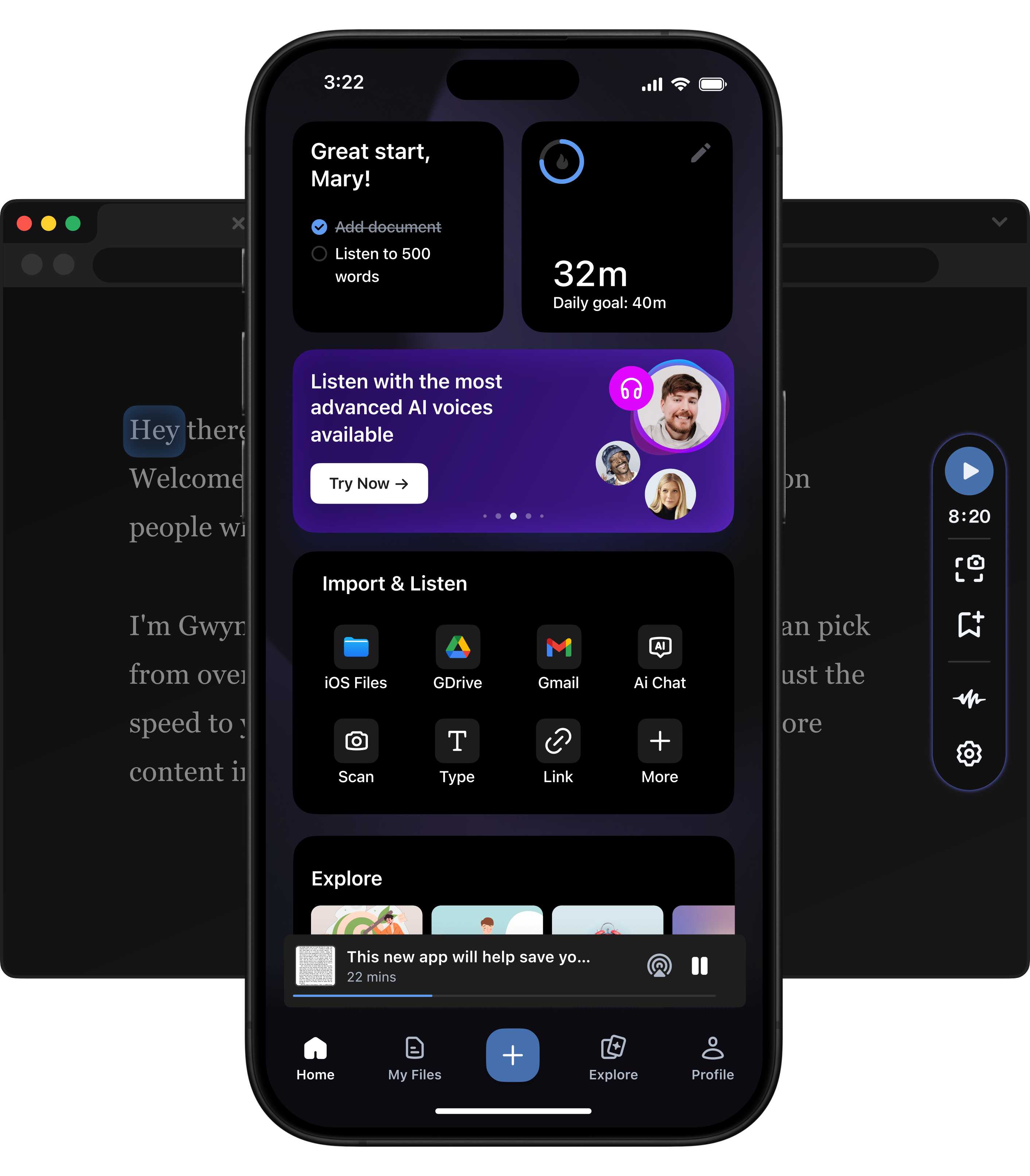
Cut Your Reading Time in Half. Let Speechify Read to You.

5-star reviews
App Store #1
for Magazines & Newspapers
Best AI text to speech for Chrome, iOS, Android, Mac, & Edge.
Speechify is the #1 rated AI text to speech app in its category with over 250,000 5 star reviews.
Chrome extension
Turn text into natural sounding AI voice in Google Chrome
Listen to any text on iPhone, iPad, & Safari
Convert text to audio on Android with highest quality AI voices
Microsoft Edge Add-on
Turn text into natural sounding voice in Microsoft Edge.

Text to Speech Web App
Upload any PDF or doc and start listening. Connect your Google Drive or Dropbox.
Speechify AI Studio
Create AI Voice Overs, AI Voice Cloning, AI Dubbing, AI Avatars, and AI video.
AI Voice Generator for Creators
The all-in-one AI voice generator & video shop for creators and businesses.
AI Voice Over
Create human-quality voice overs in real t ime with AI voice. Narrate text, videos, explainers – anything – in any style.
AI Video Studio
Create and edit video from scratch with our AI tools. Your all-in-one video editing and creation studio.
In one click, change your video into any language you pick. Match the speaker’s voice, intonation, and speed.
Voice Cloning
Create high quality AI clones of human voices within seconds. Nothing to install. Works right in your browser.
Listening is the faster way to read

Double your reading

Double your focus

Double your comprehension
I used to hate school because I’d spend hours just trying to read the assignments. Listening has been totally life changing. This app saved my education.
Ana, student with dyslexia
Speechify has made my editing so much faster and easier when I’m writing. I can hear an error and fix it right away. Now I can’t write without it.
Daniel, writer
Speechify makes reading so much easier. English is my second language and listening while I follow along in a book has seriously improved my skills.
Lou, avid reader
Amazing I have ADHD and I love to read but have piles of book that I have never touched. I downloaded this app and it has helped me read more and obtain information better for school! Love this app , I recommend it to everyone!
It was easy to understand I have a learning disability and I completely understand everything that I was reading about.
best app evaaa I use it because my head be scrambling up words, so I scan pages off books and work, and boom!!!! It works so well I love it .❤️❤️❤️
Excellent voices I used this Program to review the draft manuscript for a novel. He did an exceptional job of rendering voices conversation and words. I was very impressed.
Bryan Canter
Very useful As a young professional that’s always on the go, this makes my academic pursuits more manageable. It’s really helped with time management!
Mighty be one of the GOAT apps This is probably top 5 of greatest apps ever, you can literally read alone an entire book in a day. Easily worth the cost of the app.
Time Saver I’m new to Speechify but already looking forward to the info I will gain when listening while I do daily chores!
Priceless! Excellent! Especially (and since I am a retired Special Education teacher) it would have helped so many of my students. I can’t wait to share this with my friends and family!
Enjoy your new reading superpowers
Not all text-to-speech apps are created equal
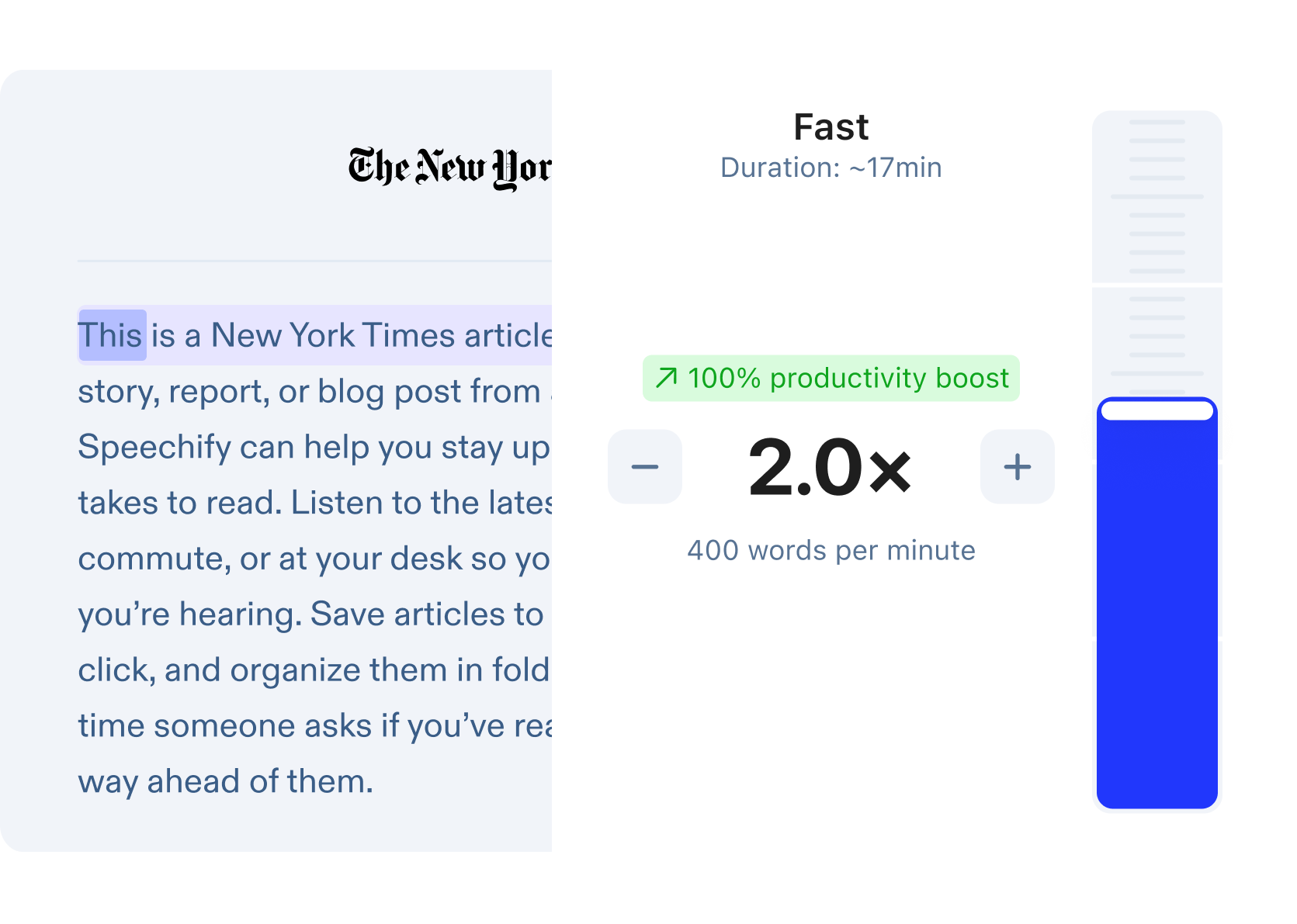
Listen at any speed
Our high-quality AI voices can read up to 9x faster than the average reading speed, so you can learn even more in less time.
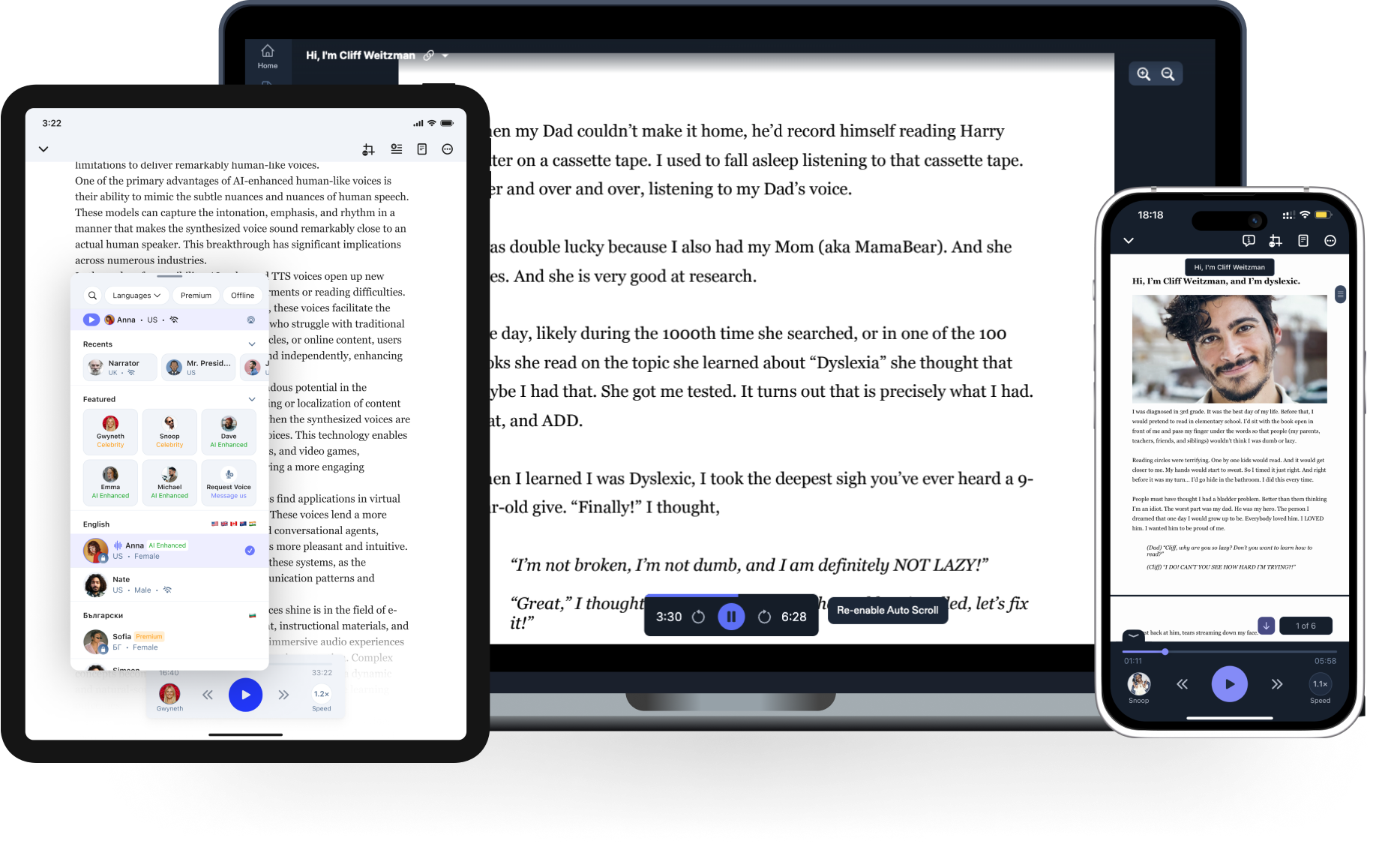
AI voice generator on desktop or mobile devices
Anything you’ve saved to your Speechify library instantly syncs across devices so you can listen to anything, anywhere, anytime.
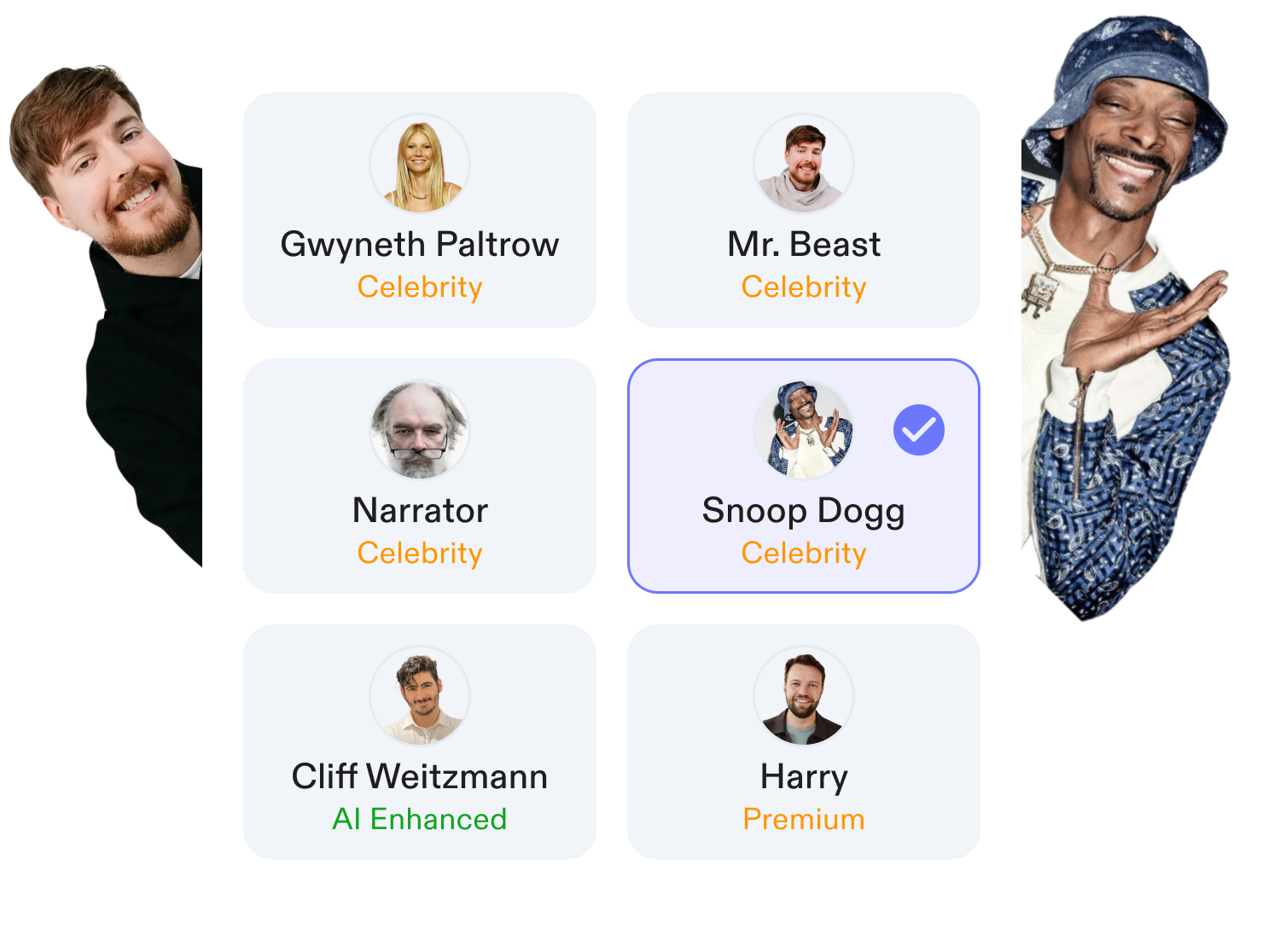
Natural-sounding AI Voice
Our reading voices sound more fluid and human-like than any other AI reader so you can understand and remember more.

Listen to any page
Use the app to snap a pic of a page in any page and hear it read out loud to you.
Listen to anything with AI Voices
Listen and learn without limits. Breeze through any text, anywhere, anytime.
Collaboration
Information, must read content, ai speech recognition: everything you should know.
Welcome to the exciting world of AI speech recognition! This rapidly evolving technology has become a cornerstone of modern artificial intelligence, transforming the way we interact with devices and reshaping numerous industries. Let’s dive into the intricate workings of speech…
AI Speech to Text: Revolutionizing Transcription
In the ever-evolving landscape of technology, AI Speech to Text technology stands out as a beacon of innovation, especially in how we handle and process language. This technology, which encompasses everything from automatic speech recognition (ASR) to audio transcription, is…
Real-Time AI Dubbing with Voice Preservation
In today’s interconnected world, video content creators and businesses often face the challenge of reaching international audiences across language barriers. Real-time AI dubbing tools are emerging as a cutting-edge solution to this challenge, enabling seamless communication and enhancing engagement with…
How to Add Voice Over to Video: A Step-by-Step Guide
Adding a voiceover to your video can transform your content, making it more engaging and personal. Whether you’re a podcaster looking to add visuals to your episodes, a YouTube creator aiming to enhance your tutorials, or a social media influencer…
Voice Simulator & Content Creation with AI-Generated Voices
In the ever-evolving landscape of digital content, voice simulators are transforming how we produce and consume media. From podcasts to e-learning modules, the application of text-to-speech technology is reshaping the way content creators engage with a global audience. As a…
Convert Audio and Video to Text: Transcription Has Never Been Easier.
In today’s fast-paced digital world, the ability to convert audio and video content into text is invaluable. Whether you’re dealing with podcasts, Zoom meetings, or YouTube videos, transcription services and software can transform your media into accessible and usable text…
How to Record Voice Overs Properly Over Gameplay: Everything You Need to Know
Welcome to the beginner’s guide on how to record professional voiceovers for gameplay. Whether you’re aspiring to be a voice actor, planning to start a podcast, or just want to enhance your YouTube videos and Twitch streams, mastering the art…
Voicemail Greeting Generator: The New Way to Engage Callers
With the rapid advancement in AI technology, crafting the perfect voicemail message has become simpler, more efficient, and highly customizable. Whether you’re looking to impress with a professional voicemail greeting or add a personal touch to your phone system, a…
Frequently asked questions
What is text-to-speech (tts).
Text-to-speech goes by a few names. Some refer to it as TTS, read aloud , or even speech synthesis; for the more engineered name. Today, it simply means using artificial intelligence to read words aloud be; it from a PDF, email, docs, or any website. Instantly turn text into an AI voice . Listen in English, Italian, Portuguese, Spanish , or more and choose your accent and character to personalize your experience. Learn more Try Speechify for Free
How does AI text-to-speech work?
Beautifully. Speech synthesis works by installing an app like Speechify either on your device or as a browser extension. AI scans the words on the page and reads it out loud , without any lag. You can change the default AI voice to a custom voice, change accents, languages, and even increase or decrease the speaking rate. AI has made significant progress in synthesizing voices. It can pick up on formatted text and change tone accordingly. Gone are the days where the voices sounded robotic . Speechify is revolutionizing that. Once you install the TTS mobile app, you can easily convert text to speech from any website within your browser, read aloud your email, and more. If you install it as a browser extension , you can do just the same on your laptop. The web version is OS agnostic. Mac or Windows, no problem. Try Speechify for Free
How do I turn text into an AI voice?
Install a AI voice generator app like Speechify on any of your browsers or devices. After minor configurations, all you have to do is press “Play”. Text is instantly turned into natural-sounding speech. You can turn any text into an audiobook or a podcast. Try Speechify for Free
What is the best text-to-speech app?
There are quite a few text-to-speech apps for iOS , Android , Chrome and Safari. Speechify is the #1 rated app in the App Store and the subscription is very affordable and with one of the best customer experience. Speechify pays attention to all customer interactions. Impeccable functionality allows you to read web pages, PDFs, Google Docs and more with dozens of text-to-speech voices to choose from. See our pricing page for more info. Speechify customers describe the speech output as almost lifelike. It must be noted that text-to-speech is not speech recognition. It only works one way: it converts text into audio. Neither does not create audio files. Try Speechify for Free
Who is text-to-speech-software for?
There are many use-cases for TTS, also known as voice generator . From personal to API or SDK for the enterprise. Speech tools are great for anyone with disabilities, help with e-learning, for professionals, productivity and high performance hackers and more. Try Speechify for Free
Can I use text-to-speech online?
It is both. Text-to-speech is a technology. You simply install the app on your device or if you’d rather use it on your laptop, then install it as a browser extension on either Chrome or Safari and use it online. Adoption on Firefox and Microsoft browsers as far as the speech web application is yet low. Most apps convert text to audio in real time and reads the text aloud well as some allow you to download the audio files in various file formats. Try Speechify for free on Android , iOS , Chrome , or Safari.
Are the voices natural-sounding?
Yes. AI and machine learning continues to make significant strides. If your last experience with any text to speech is a year old, then things have change significantly since then. What’s even more impressive is that these advances span multiple languages apart from just English. Portuguese, Italian, and others can be converted real-time to a very human voice with native sounding accents Try Speechify for Free
Who should use text-to-speech?
There are limitless reasons and use cases for TTS. Children pick up so much from listening (ask any parent) and unlocking the number of (quality) words a child can listen to holds tremendous potential in their development. College students, teachers, professors, parents, professionals, productivity enthusiasts, and those that are challenged with reading can benefit greatly as well. For children and e-learning As children play, you could use TTS to read out their favorite book, or a school reading, or use it for more intentional times. With TTS, words are highlighted (think Karaoke) so your child could read and listen at the same time . This makes for greater retention as two senses are stimulated. The web pages you allow your children to read come alive. For parents Parents can live an exhausting life sometimes. Work and personal life clash and there’s just no time. Text-to-speech enables parents to get more done, read those work emails, and even the ones from their child’s school much quicker as they multi task. Parents can also turn their favorite book into an audiobook and have it read aloud on those long road trips. Great for parents homeschooling their children. For college students & professionals Working on your PhD? In law school? Simply scan your reading and have it read aloud up to 5x the speed. Get more productive , retain, and understand more in a shorter amount of time. For professionals Graduated law school? Passed the Bar? Writer, doctor, engineer, professor, or any profession that requires plenty of reading, TTS is a great tool to help simplify a productive life. For the professionals who travel a lot, read any document, email, or book. Listen as fast as you can. Crush it. The use-cases are limitless. Attorneys can read their case files much quicker. People in healthcare can listen much quicker and on the go. Teachers, editors, you name it. If your job requires you to read, text-to-speech can help. For the hobbyists Many people just want to unplug from a screen and listen to a great book. Text-to-speech is a fantastic way to turn any PDF, eBook, or a physical book, into an audiobook. You don’t have to rely on just audiobooks, have any text read aloud. Most subscriptions are relatively cheap on a per month basis. For dyslexia and other disabilities Text-to-speech is great for those who face reading challenges such as dyslexia . Speechify, in fact, was founded to solve a very specific problem. Read Cliff’s story about how he, as a dyslexic reads 100 books a year! People with TBI, ADHD, dry eyes, or any other illness that makes reading difficult can benefit from converting text into speech on the fly. Try Speechify for Free
Is there text to speech for enterprise & SMBs?
Yes! Text to speech can be used for businesses that want to offer a premium digital experience to their readers. Medium offers text-to-speech free to their millions of readers. Their readers are more engaged, and reading time isn’t relegated to eyes on a screen. Readers can now take it to go, turning every blog or article into a podcast. Your readers can enjoy your content even if their mobile device is in their pocket, bag, or purse. Deploying Speechify takes minutes. Automate your speech. The heavy lifting and backend processing is done on our servers. Imagine your visitors engaging with your content while grocery shopping, driving, or exercising. They don’t have to be locked in to a screen. Interested in the Speechify API or SDK? Contact us . Try Speechify for Free
What is the best platform to listen to audiobooks?
The best platform for listening to audiobooks depends on your preferences and needs. Popular platforms for audiobooks include Speechify, Audible, Apple Books, Google Play Books, Kobo, and Scribd.
Is there a Netflix for audiobooks?
Yes. Download the Speechify app and start reading premium audiobooks, using your Speechify credits. Speechify Audiobooks is the best alternative to Audible.
What is the easiest way to listen to audiobooks?
Listening experience heavily depends on the app you use. Speechify is the newest player in this market and brings modern features and offers the best listening experience. You can get a premium audiobook for just $1. So, try it out today!
What is the most popular audiobook app?
There are audiobook apps that are now decades old and are clunky and were the only options. Speechify however, is the newer app that offers the best experience and is rapidly becoming popular in the AppStore and GooglePlay. The listening experience and care for users makes this one of the fastest growing audiobook apps.
What is voice cloning
Voice cloning is the process where AI can “listen” to a person’s voice for just a few seconds and then be able to read and speak in that voice.
What is an AI voice?
An AI voice refers to the synthesized or generated speech produced by artificial intelligence systems, enabling machines to communicate with human-like spoken language.
Unlock the best listening experience
#1 in the App Store
For Magazines and Newspapers
20M+ Download
250,000+ reviews

Fan Fiction
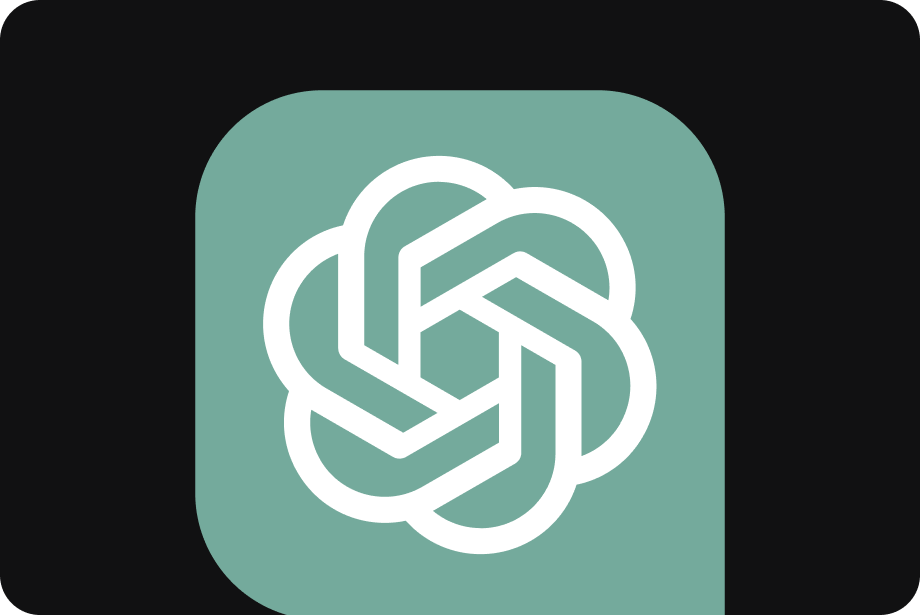
Listen to ChatGPT Prompts
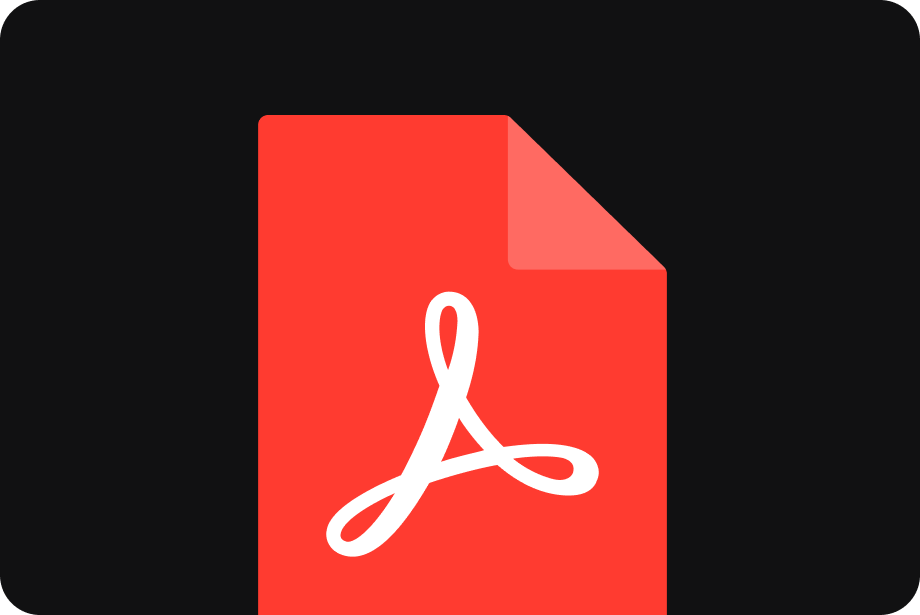
Listen to all type PDFs
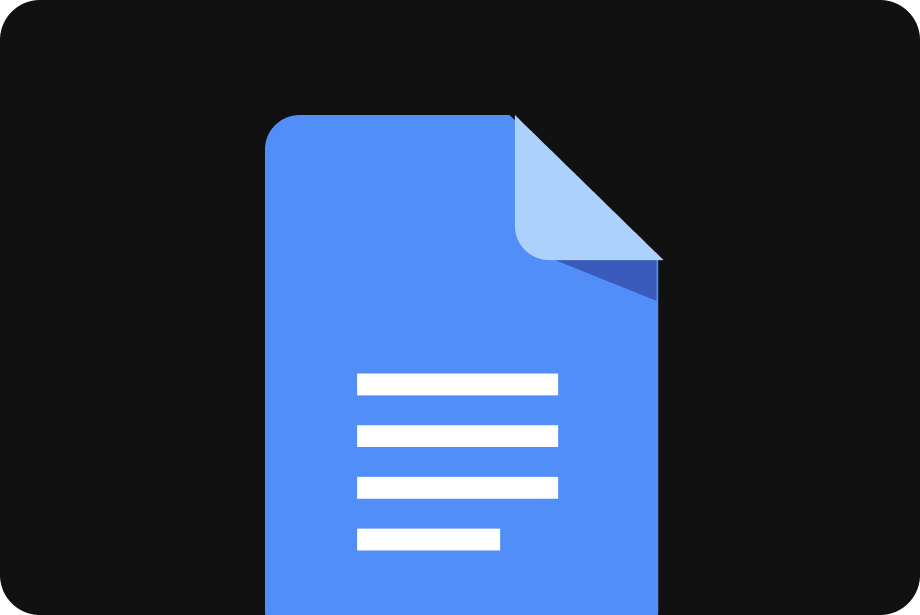
Listen to your GDocs
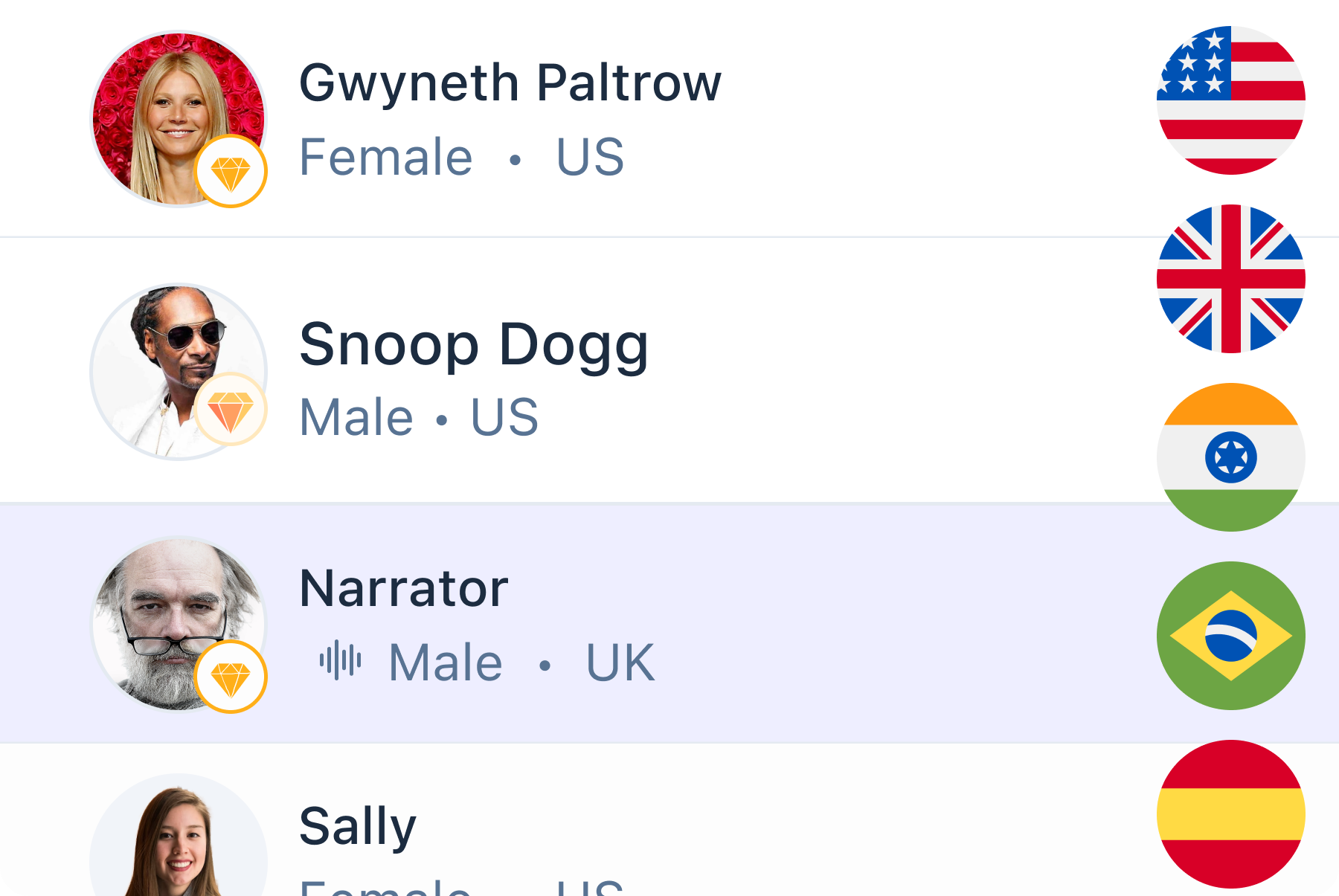
Only available on iPhone and iPad
To access our catalog of 100,000+ audiobooks, you need to use an iOS device.
Coming to Android soon...
Join the waitlist
Enter your email and we will notify you as soon as Speechify Audiobooks is available for you.
You’ve been added to the waitlist. We will notify you as soon as Speechify Audiobooks is available for you.
You can now use Google Lens with your voice to search. Here's how - and why it's so useful

Google Lens is an enormously useful image recognition tool that lets you identify plants, digitize notes, translate signs, investigate deepfakes , find a product online, get homework help, and more. Since 2022, its multisearch option has let you ask further questions about an image it identified. If you took a picture of a dress, for example, and the app found it for sale online, you could type "green" to find the dress in that color.
Now, Google Lens can listen in addition to seeing -- you can ask for more info or add context to a search with your voice.
To use the new voice search, just hold the Lens shutter button down instead of tapping it.
Also: How you can use Google Maps to track wildfires and air quality
Android journalist Mishaal Rahman demonstrated the feature in a post on X . Pointing his phone at a plate of blueberries, Rahman presses and holds the Lens shutter button. A voice prompt appears and asks, "Speak now to ask about this image." When Rahman audibly asks how many blueberries are in the picture, a Google search appears with the correct answer.
You can now use your voice to add context to searches in Google Lens! Press and hold on the shutter button in Lens, and it'll say "speak now to ask about this image." After speaking your question, let go of the button and Google Gemini will attempt to provide an answer. pic.twitter.com/uHkgjNQOog — Mishaal Rahman (@MishaalRahman) August 5, 2024
According to Android Police , the feature has been in the works since earlier this year, so it appears Google is rolling it out to the public pretty quickly. If you're not seeing it, make sure you have the latest version of Google Lens.
Also: 3 ways Google just supercharged your Chrome browser with AI
The option was available on my Google Pixel 8 when I looked for it, and it worked well when I tried it out. I pointed it at a pumpkin plant I have growing in my backyard for Halloween, held the search button, and asked, "How long does it take this plant to grow fruit?"
Had I used Lens the traditional way, Google would have identified the plant as a pumpkin, but finding out more would have required typing in a Google search. With this new feature, however, Gemini identified the pumpkin and told me correctly that it takes 90 to 120 days until the plant produces fruit.
This update comes just a week after Google made several improvements to Google Search, including adding its "About this image" contextualizing feature to Circle to Search and Google Lens.
3 ways Google just supercharged your Chrome browser with AI - and they're surprisingly useful
16 incredibly useful things alexa can do on amazon echo, how 'bubbling' android messages can simplify your text life.
Google loses antitrust case over search
A federal U.S. judge ruled Monday that Google has illegally held a monopoly in two market areas: search and text advertising.
The landmark case from the government, filed in 2020, alleged that Google has kept its share of the general search market by creating strong barriers to entry and a feedback loop that sustained its dominance. The court found that Google violated Section 2 of the Sherman Act, which outlaws monopolies.
The ruling marks the first anti-monopoly decision against a tech company in decades.
“Google is a monopolist, and it has acted as one to maintain its monopoly,” Judge Amit Mehta of the U.S. District Court for the District of Columbia wrote in the decision.
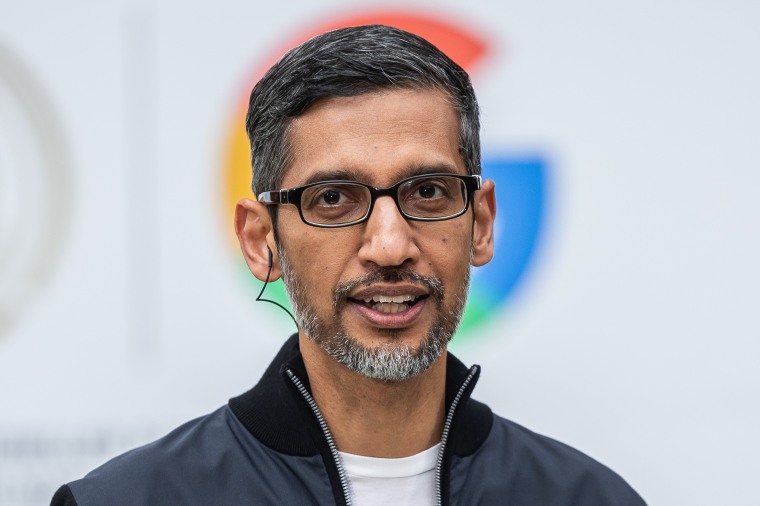
The Department of Justice and a bipartisan group of attorneys general from 38 states and territories, led by Colorado and Nebraska, filed similar but separate antitrust suits against Google in 2020. The suits were combined for pretrial purposes, such as discovery of evidence.
Attorney General Merrick Garland called the decision a “historic win for the American people.”
“No company — no matter how large or influential — is above the law,” Garland wrote in a statement. “The Justice Department will continue to vigorously enforce our antitrust laws.”
In its ruling, the court homed in on Google’s exclusive search arrangements on Android and Apple’s iPhone and iPad devices, saying that they helped to cement Google’s anticompetitive behavior and dominance over the search markets.
General search services, according to the court, applies to Google’s core search engine, where it traditionally competed with Yahoo. General search text advertising refers to the text ads that run alongside search results. The court ruled that in both of those areas, Google has operated as a monopoly. However, the ruling found that general search advertising is not a market so there can be no monopoly control.
Kent Walker, Google’s president of global affairs, said in a statement that the company plans to appeal the ruling. He highlighted the court’s emphasis on the quality of Google’s products.
“This decision recognizes that Google offers the best search engine, but concludes that we shouldn’t be allowed to make it easily available,” Walker wrote. “As this process continues, we will remain focused on making products that people find helpful and easy to use.”
Alphabet shares fell more than 4% on Monday, dragged down by a broad decline in stocks worldwide.
More from CNBC:
- Ford turns ‘dirty’ business into a profit driver. GM and Stellantis are taking notice
- Summer Olympics viewership is up — and Snoop Dogg is part of the buzz
- Retiring Corvette ‘godfather’ on EVs, spinoff and a performance SUV
Jennifer covers Google parent company Alphabet Inc. and Silicon Valley culture for CNBC.com in San Francisco.

IMAGES
VIDEO
COMMENTS
Text to Speech | Google Cloud
Speech-to-Text enables easy integration of Google speech recognition technologies into developer applications. Send audio and receive a text transcription from the Speech-to-Text API service. Learn more. Documentation resources Find quickstarts and guides, review key references, and get help with common issues. ...
To use Google Speech-to-Text functionality on your Android device, go to Settings > Apps & notifications > Default apps > Assist App. Select Speech Recognition and Synthesis from Google as your preferred voice input engine. Speech Services powers applications to read the text on your screen aloud. For example, it can be used by: To use Google ...
Start voice typing in a document. Check that your microphone works. Open a document in Google Docs with a Chrome browser. Click ToolsVoice typing. A microphone box appears. When you're ready to speak, click the microphone. Speak clearly, at a normal volume and pace (see below for more information on using punctuation).
Create voice audio files. Text-to-Speech allows you to convert words and sentences into base64 encoded audio data of natural human speech. You can then convert the audio data into a playable audio file like an MP3 by decoding the base64 data. The Text-to-Speech API accepts input as raw text or Speech Synthesis Markup Language (SSML).
Cloud Computing Services | Google Cloud
Cloud Computing Services | Google Cloud
This allows Speech-to-Text to process your audio files using a machine learning model trained for data similar to your audio file. Objectives. Send a audio transcription request for a video file to Speech-to-Text. Costs. In this document, you use the following billable components of Google Cloud: Speech-to-Text
After a few moments, the Google Cloud console opens in this tab. Task 1. Create an API key. Since you use curl to send a request to the Speech-to-Text API, you need to generate an API key to pass in your request URL. To create an API key, on the Navigation menu () click APIs & services > Credentials.
Download Google TTS Audio. History. Clear History. Del Text Voice P/S Fav Play. Voice . Generator. ... Note: If the list of available text-to-speech voices is small, or all the voices sound the same, then you may need to install text-to-speech voices on your device. Many operating systems (including some versions of Android, for example) only ...
Step 1: Step 1 To activate Voice Typing in Google Docs, open a new or existing document and select Tools > Voice typing. A small floating box with a microphone icon will pop up. Step 2 At the top of the box, a drop down menu lets you select the language you want to transcribe, including many variants of English, Spanish, Portuguese, and Arabic.
Step 5: Use the Speak Command. Go to the 'Accessibility' menu, hover over 'Speak', and then select 'Speak selection.'. As soon as you click 'Speak selection,' Google Docs will start reading the text you've highlighted. The voice you hear will depend on the default voice settings of your web browser or operating system.
Google Cloud's Text-to-Speech technology—free and accessible—provides a transformative solution for law and paralegal sectors. Its feature—conversion of text into lifelike speech—offers an advantage of efficient communication, reducing the time spent on manual reading of legal documents.
The Text-to-Speech API enables developers to generate human-like speech. The API converts text into audio formats such as WAV, MP3, or Ogg Opus. It also supports Speech Synthesis Markup Language (SSML) inputs to specify pauses, numbers, date and time formatting, and other pronunciation instructions. In this tutorial, you will focus on using the ...
1. Overview The Speech-to-Text API enables developers to convert audio to text in over 125 languages and variants, by applying powerful neural network models in an easy to use API.. In this tutorial, you will focus on using the Speech-to-Text API with Python. What you'll learn. How to set up your environment
TTSReader is a free Text to Speech Reader that supports all modern browsers, including Chrome, Firefox and Safari. Includes multiple languages and accents. If on Chrome - you will get access to Google's voices as well. Super easy to use - no download, no login required. Here are some more features.
Click the microphone icon and speak. Hello! We have set your default language as English (United States) Start. Copy Save Publish Tweet Play Email Print Clear. Looking for a free alternative to Dragon Naturally speaking for speech recognition? Voice Notepad lets you type with your voice in any language.
1. Go into your device's settings. 2. Tap "Accessibility." Google's text-to-speech feature reads back sentences to you in a robotic voice to help you catch grammatical errors, spelling mistakes ...
Step 3: Grant Google Docs access to the microphone. If you've never used Google's speech-to-text software before, you'll need to grant the platform access to your microphone. On Google ...
The Android text-to-speech feature works in the Google Docs app, but on a computer, you must download the Screen Reader extension for Chrome. Then, go to Tools > Accessibility settings > Turn on Screen Reader Support > OK , highlight the text, and select Accessibility > Speak > Speak selection .
Speech-to-Text | Google Cloud
Text to speech (TTS) is a technology that converts text into spoken audio. It can read aloud PDFs, websites, and books using natural AI voices. Text-to-speech (TTS) technology can be helpful for anyone who needs to access written content in an auditory format, and it can provide a more inclusive and accessible way of communication for many ...
Open your device Settings. Select Accessibility Text-to-speech output. Choose your preferred engine, language, speech rate, and pitch. The default text-to-speech engine choices vary by device. Options can include Google's Text-to-speech engine, the device manufacturer's engine, and any third-party text-to-speech engines that you've downloaded ...
There are quite a few text-to-speech apps for iOS, Android, Chrome and Safari. Speechify is the #1 rated app in the App Store and the subscription is very affordable and with one of the best customer experience. Speechify pays attention to all customer interactions.
Use your voice or speech to reply to emails, Slack, Outlook, LinkedIn, etc. DictationDaddy allows you to use your voice/speech to reply to your mails and messages. We use the latest advancements in the Whisper, GPT, and OpenAI models to make it possible for you to experience the best outcome for converting your voice to text. Features: 1.
Google Lens is an enormously useful image recognition tool that lets you identify plants, digitize notes, translate signs, investigate deepfakes, find a product online, get homework help, and more ...
*1 Hour*🎨 Text To Speech 🎨 ASMR Satisfying Art | @Brianna Mizura | POVs Tiktok Compilations 2024 #36 Storytime, brianna Mizura, povs, tiktoks, tiktoks, com...
To set the language for text-to-speech instead of system language, choose Language. Check an option, in this case, scroll down and check English (United States). Choose the settings symbol next to Preferred engine. Optional: Choose Install voice data. Note: For the Google text-to-speech engine, the desired language may already be downloaded ...
Quickly test your audio on a speech recognition endpoint without writing any code. ... Your speech to text results will appear here once you upload some sample audio. Need longer audio recordings? To try out real-time speech to text transcription for longer than one minute, you'll need an Azure account with a Speech or Cognitive Services ...
A federal U.S. judge ruled Monday that Google has illegally held a monopoly in two market areas: search and text advertising. The landmark case from the government, filed in 2020, alleged that ...