- ABAP Snippets
SAP and ABAP Free Tutorials

SAP Purchase Order Tables: Main PO tables in SAP MM – SAP PO Tables

In this post, you will find the main SAP Purchase Order Tables for header, item, and historical.
As well as, all relevant SAP tables related to Purchasing process.
First, we will explain the main Purchase Order SAP Tables, then we will list the main SAP Table for Purchase Document in SAP MM (Material Management).
Table of Contents
SAP Purchase Order Tables
The main SAP Purchase Order Tables or SAP PO Tables as commonly called are:
Check also this post for more detail about SAP Purchase Order Overview
EKKO Table in SAP
EKKO Table in SAP is the Purchasing Document Header.
The most important SAP Purchase Order Tables is EKKO. Each Purchase order is identified by EBELN (PO Number)
The main EKKO fields are:
- SAP Purchase Order Process & Doc. Flow SAP SD / MM (Tcodes & Tables)
- Complete list of SAP Purchase Document ME21N Exit and BADI
- EDI 870: Order Status Report SAP ORDERS05 IDoc Explained
SAP PO EKPO Table in SAP
The lines of SAP PO (Purchase Order) can be found in EKPO table.
The main fields at EKPO are:
EKBE Table is SAP
The Historical data for a SAP Purchase Order Tables is set on EKBE . The details are saved by items.
The main fields for EKBE are:
Check this book Materials Management with SAP ERP: Functionality and Technical Configuration (SAP MM) (4th Edition) (SAP PRESS) 4th Edition
SAP Purchase Order Reference Tables
Purchasing document category bstyp.
The purchasing document category allows differentiation between the various kinds of purchasing documents (e.g. purchase order, scheduling agreement, contract).
The purchasing document category determines the applicable number range, for example, and the fields that are offered to you for maintenance.
The relevant document category is suggested by the system when you create a purchasing document.
Purchasing document categories can be further subdivided into Purchasing Document Types.
List of Purchasing Document Category Value
The Document Category (EKKO-BSTYP) values are set on Value Range for Domain EBSTYP.
The different Values of SAP Purchasing Document Category are:
Purchasing Document Type BSART
The Document Type EKKO-BSART  differentiates between the different kinds of requisition and purchases order in the SAP system.
The order type controls the number assignment for a purchase order, for example, and determines which fields you must maintain.
The reference table for Document Type is T161
The Document Type are a subdivision of Document Category. The keys for T161 are BSTYP and BSART .
Vendor Account Number
The vendor Master Data table in SAP is LFA1 for general information.
Full list of SAP MM Purchasing Tables
Sap tables for po (purchase order tables in sap).
The first list contains only PO Data Tables. The next part will list the customizing tables for purchase orders in SAP MM Purchasing.
SAP Purchase Order Tables are:
SAP Table for Purchase order history
The Purchase Order History can be found in the standard Table EKBE .
The Key fields for PO History Table are :
There is also SAP Tables for Purchase Order Further History such as:
- EKBEH, Removed PO History Records
- EKBZ, History per Purchasing Document: Delivery Costs
- EKBZH, History per Purchasing Document: Delivery Costs
SAP Customizing Tables for PO
The main customizing for PO or Purchase Order can be found in the following Table.
SAP PO Customizing Table Part 1
(Note that some following SAP tables contain SAP PO related Master)
Read also List of Important SAP Material Types in SAP MM
T161* PO Customizing Table Part 2
The next list of Purchase Document SAP Customizing Tables starting with T161* are:
T162* PO Customizing Table Part 3
Here the list of SAP Purchase Order Customizing Tables starting with T162*
T163* PO Customizing Table Part 4
Here the list of SAP Purchase Order Customizing Tables starting with T163*

T165/T166* PO Customizing Table Part 5
Here the list of SAP Purchase Order Customizing Tables starting with T165/T166*
Sap Purchase Order Tables: T16F* PO Customizing Table Part 6
Here the list of SAP Purchase Order Customizing Tables starting with T16F*
Related Posts
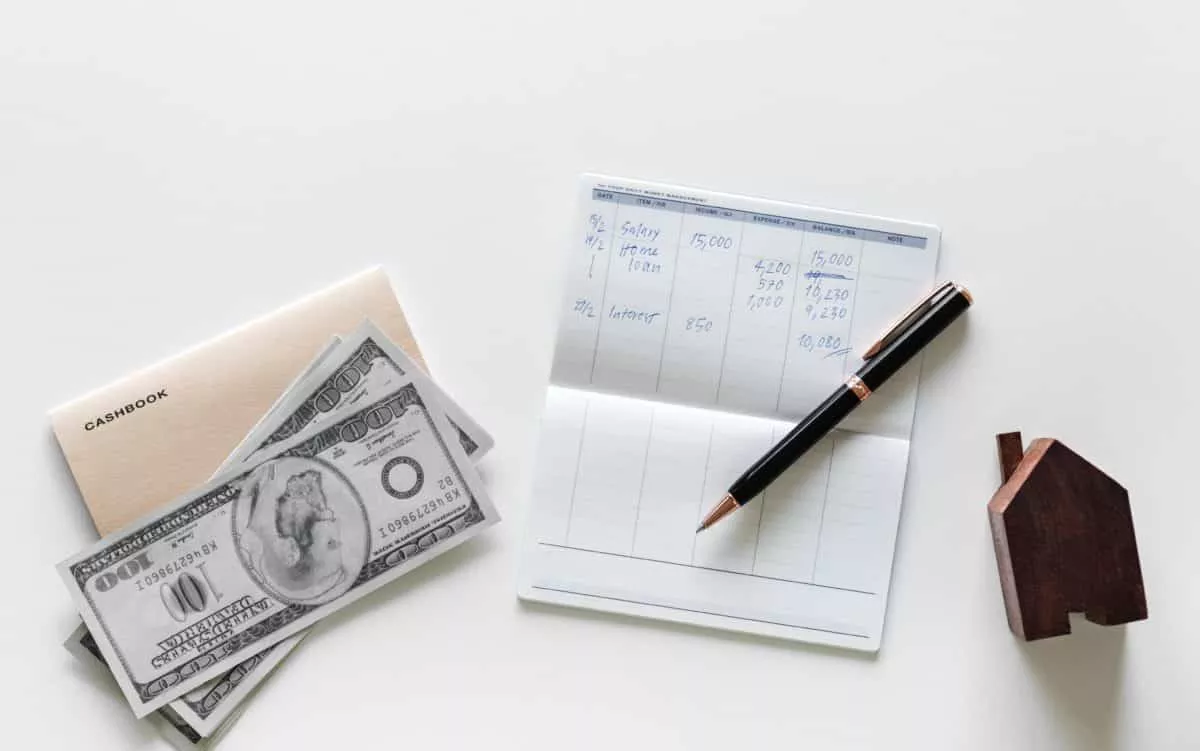
The Most Important SAP Payment Terms Tables (ZTERM, Text…)
October 21, 2018 March 24, 2021
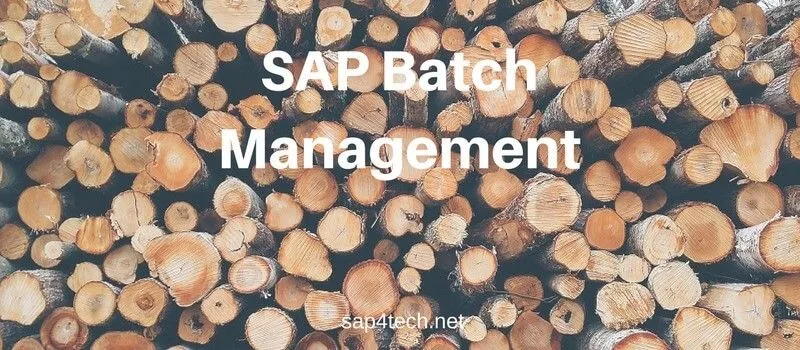
SAP Batch Management: User-exits and BAdIs
June 17, 2017 January 21, 2022
SAP Batch Management Tcodes, Tables and Customizing (SAP Batch Management)
June 16, 2017 January 21, 2022
TutorialKart
- SAP MM - Home
- SAP MM Tutorial
- SAP MM Enterprise Structure
- Define Plant in SAP
- Define Company Code
- Assign Plant to Company Code
- Define Purchasing Organization in SAP
- Maintain Storage Location in SAP
- Define Purchasing Group in SAP
- Assign Company code to Company
- Assign Purchasing Organization to Company code
- Assing Purchasing Organization to Plant
- Assing Standard Purchasing Organization to Plant
- SAP MM - Material Master Data
- What is material master
- Attributes for material type
- Create material types
- Number range interval for material type
- Define material groups
- Company code for material management
- Create material master record
- Purchase Info record
- Maintain Plant parameters
- SAP MM - Vendor Material Master Data
- SAP MM - Vendor account groups
- SAP MM - Number ranges for Vendor accounts
- SAP MM - Assign number ranges to vendor accounts
- SAP MM - Sundry Creditors Account
- SAP MM - Vendor master record
- SAP MM - Quotation
- SAP MM - Number ranges for RFQ
- SAP MM - Document types for RFQ
- SAP MM - Screen Layout at Document Level
- SAP MM - Maintain Quotation Components
- SAP MM - Text types for RFQ/ Quotations
- SAP MM - Purchase Requistion (PR)
- SAP MM - Number ranges for PR
- SAP MM - Document types for PR
- SAP MM - Define Processing time for PR
- SAP MM - Setup authorization check for G/L account
- SAP MM TCodes
SAP MM – Assign Purchasing Organization to Plant
How to assign purchasing organization to plant in sap.
In this SAP MM Tutorial, you will learn how to assign purchasing organization to plant in SAP step by step using transaction code OX17. The link between purchasing organization and plant is established through the assignment of plant to purchasing organization in SAP.
Refer below step by step configuration steps of assignment of purchase organization to plant.
Configuration values
Step 1 : – Execute t-code “OX17” in command field from SAP easy access screen.
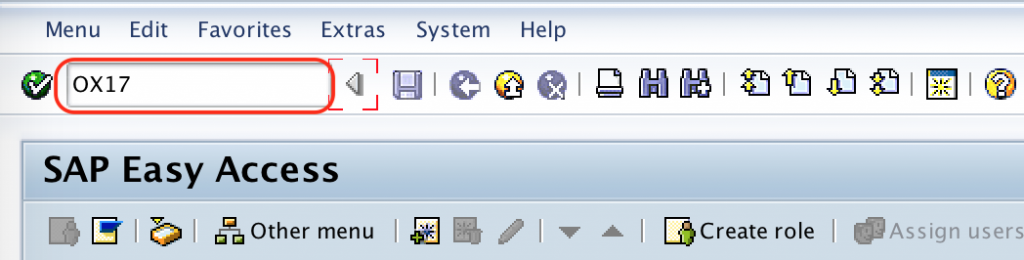
Step 2 : – On change view “Assign purchase organization to plant” overview screen, choose new entries button for assignment configuration screen.

Step 3 : – On new entries assignment screen, update the following details.
- POrg : – Enter the purchase organization key in the field POrg for assigning to plant.
- Plnt : – Update the required plant key in the field Plnt.
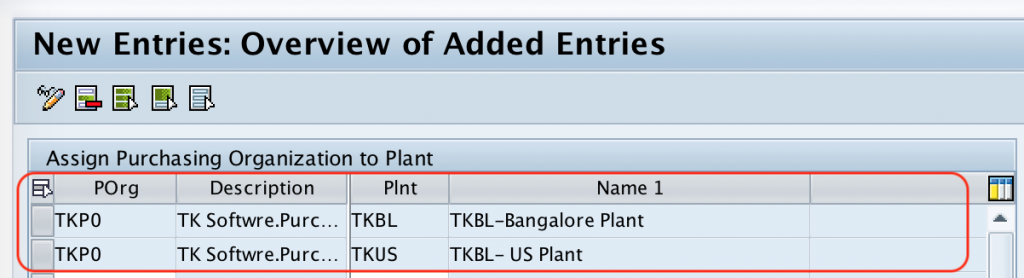
After assigning the required details, press enter to continue and choose save icon and save the configured details.
Successfully we have assigned purchasing organization to plant in SAP MM.
Popular Courses
- Salesforce Admin
- Salesforce Developer
- Visualforce
- Informatica
SAP Resources
- Kafka Tutorial
- Spark Tutorial
- Tomcat Tutorial
- Python Tkinter
Programming
- Julia Tutorial
- MongoDB Tutorial
- PostgreSQL Tutorial
- Android Compose
- Flutter Tutorial
- Kotlin Android
- Bash Script
Web & Server
- Selenium Java
- Definitions
- General Knowledge
- Purchasing MM-PUR, Procure To Pay (P2P)
- Materials Management MM, Plan to Inventory (PTI)
Report a missing table or a suggestion for improvement here... Additional tables for the following modules at ERP-TOP.COM : Financial Accounting Module FI General Ledger Module FI-GL Accounts Receivable Module FI-AR Accounts Payable Module FI-AP Banks Module FI-BL Fixed Assets Module FI-AA Controlling Module CO Cost Element Accounting Module CO-OM-CEL Cost Center Accounting Module CO-OM-CCA Internal Orders Module CO-OM-OPA Product Cost Controlling Module CO-PC Profitcenter Module EC-PCA Flexible Real Estate Management Module RE-FX Lease Management RE-FX-LA Sales and Distribution Module SD Materials Management Module MM Purchasing Module MM-PUR Quality-Management Module QM Plant Maintenance Module PM Production Planning and Manufacturing Module PP Production Planning Process Industries Module PP-PI Project System Module PS Personnel Management Module PA ABAP and Development for the Basis and Administrators Cross Module Business Partner AP-MD-BP
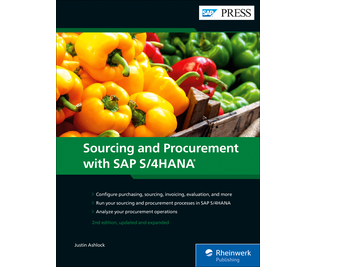
How to Assign Purchasing Organization to Plant in SAP S/4Hana
The assignment of purchasing organization to plan t in SAP S/4Hana is an important configuration part, by assigning purchasing organization to plant enables the creation of procurement elements such as purchase requisition, purchase orders for a plant.
You can assign purchasing organization to plant in SAP S/4Hana system by using the following configuration steps
- IMG Menu Path : SPRO > IMG > Enterprise Structure > Assignments > Materials Management > Assign Purchasing organization to plant.
- Transaction code: OX17
Step 1: Execute transaction “ OX17″ in the SAP command field.
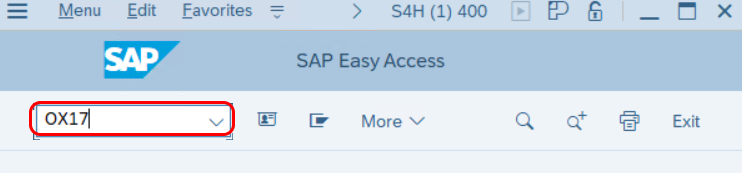
Step 2 : On the change view “ Assign purchasing organization to Plant ” Overview screen, click on the “ New entries ” button to assign purchasing organization to plant in SAP S4 Hana.
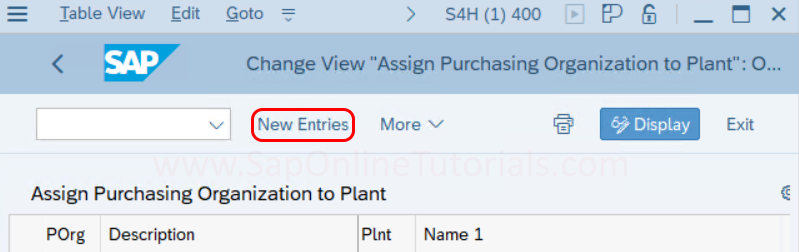
Step 3: On new entries assignment of purchasing organization to plant screen, enter the following required details.
- POrg : Enter the purchasing organization key: Ad10
- Plnt : Enter the plant key: AP01
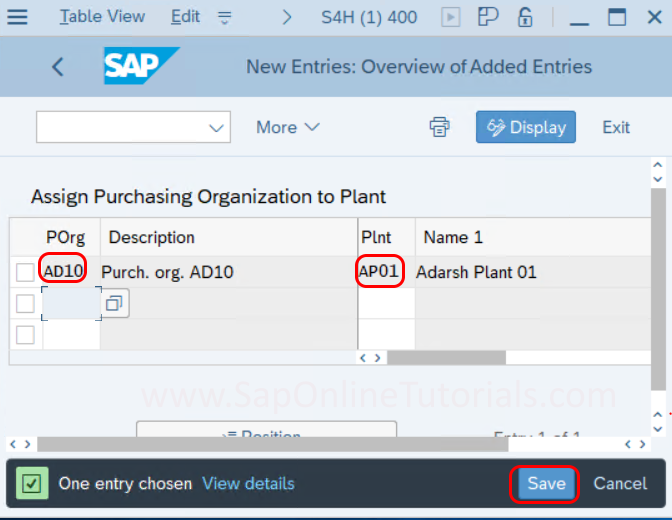
After the assignment of purchasing organization to plant, click on the save option and save the assignment configuration details in SAP S/4Hana system.
SAP Assignment of purchasing organization to company code and plant
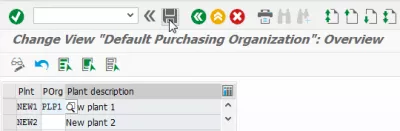
Assign purchasing organization to plant
Assign purchase organization to company code, purchase organization in sap, what is standard purchase organization in sap mm, frequently asked questions.
- Intro to SAP HANA for Non-Techies in video - video
After having created a new purchasing organization in SAP, the next step is to assign it to both a company code in SAP MM, and a plant, in order to be able to use it within the SAP MM module. Otherwise, some issues may be faced while creating a SAP purchase order for example.
First of all, go to the customizing SAP transaction SPRO, and navigate to Enterprise Structure > Assignment > Materials Management > Assign Purchasing Organization to Company Code.
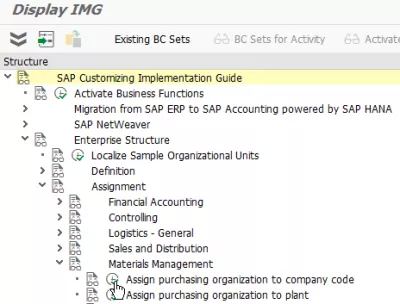
In the SAP change view, find the Purchasing organization to which a company code should be assigned, enter it, and save.
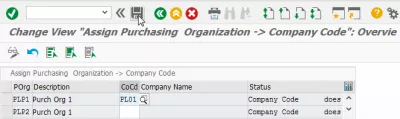
A SAP MM customizing request will be necessary and a SAP prompt with ask for it.
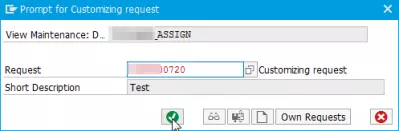
Then, back in SPRO SAP transaction, navigate to Enterprise Structure > Assignment > Material Management > Assign standard purchasing organization to plant.
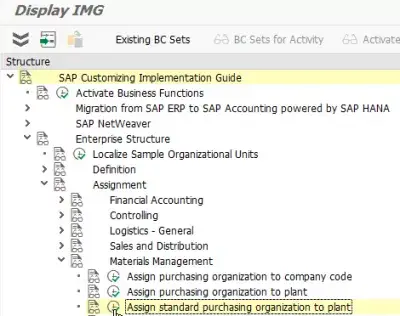
Find the plant to which the purchasing organization should be assigned :
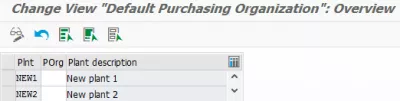
Enter the SAP purchasing organization structure to assign to the plant, and save :
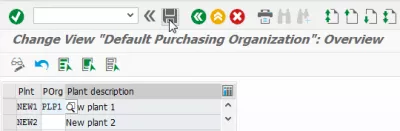
Again, a SAP prompt will request a customizing request :
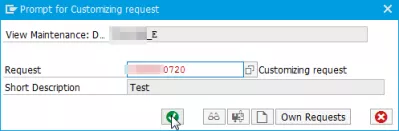
A purchasing organization structure has to be defined in SAP, in order to allow a purchasing group in SAP to perform purchases for the corresponding SAP purchasing group assignment, once the assignment of purchasing group to purchasing organization and subsequent assignments to company code and plant has been done.
Intro to SAP HANA for Non-Techies in video
Comments (0)
Leave a comment.

IMAGES
VIDEO
COMMENTS
vendors are linked to purchasing organisations in table LFM1. Purchasing organisations are linked to plants in table T024W. PO data is maintauined in EKKO (header) and EKPO (items).
In this post, you will find the main SAP Purchase Order Tables for header, item, and historical. As well as, all relevant SAP tables related to Purchasing process. First, we will explain the main Purchase Order SAP Tables, then we will list the main SAP Table for Purchase Document in SAP MM (Material Management).
First of all delete the assignment of company code and plant with purchasing org. Later on do it for company code and plant. Generally com code assignment is to be avoided but if this your business requirement than ok.
Is this possible someone can tell me following tables: Purchase organization assignment to plant. Company code assignment to plant. Plant assignment to Sloc. Any table to check suppling plants assign to delivery type. Also please help me with other table that help me in validation process. Or any other ideal. Any advise will help me a lot. Thanks.
In this SAP MM Tutorial, you will learn how to assign purchasing organization to plant in SAP step by step using transaction code OX17. The link between purchasing organization and plant is established through the assignment of plant to purchasing organization in SAP.
Top Table - list SAP © Purchasing Module MM-PUR View table content with transaction SE16, SE16N or SE16H (with HANA-Database) and tablestructure with SE11 Vendor master
Below is a list of Purchase order related SAP database tables, what data they store and how they are related to each other. Also, click on the table name for full details of its fields including which make up the table key along with other information such as check tables, text tables…
The assignment of purchasing organization to plant in SAP S/4Hana is an important configuration part, by assigning purchasing organization to plant enables the creation of procurement elements such as purchase requisition, purchase orders for a plant.
After having created a new purchasing organization in SAP, the next step is to assign it to both a company code in SAP MM, and a plant, in order to be able to use it within the SAP MM module. Otherwise, some issues may be faced while creating a SAP Purchase order for example.
In this post, you will find the main SAP Purchase Order Tables for header, item, and historical. As well as, all relevant SAP tables related to Purchasing process. First, we will explain the main Purchase Order SAP Tables, then we will list the main SAP Table for Purchase Document in SAP MM...